Overview
sprungmarken_marker_17415
iPhone KIT Mailbox
status iPhone iOS 16.x
Mail (Exchange Account)
- Go to "Settings - Mail - Accounts".
- Add account
- Microsoft Exchange
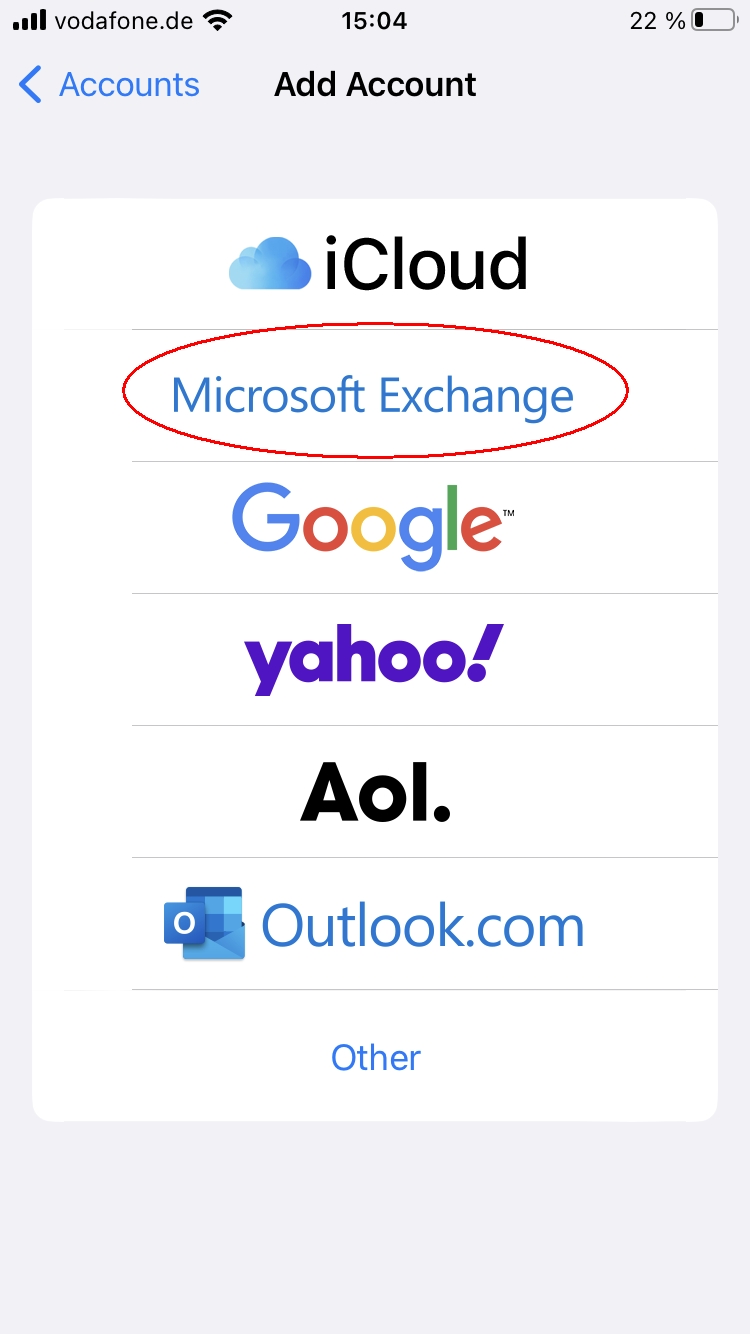
- Enter the following data:
- Email: ab1234∂kit edu as employee.
(Students: uxxxx∂student kit edu; guests and partners: ab1234∂partner kit edu).
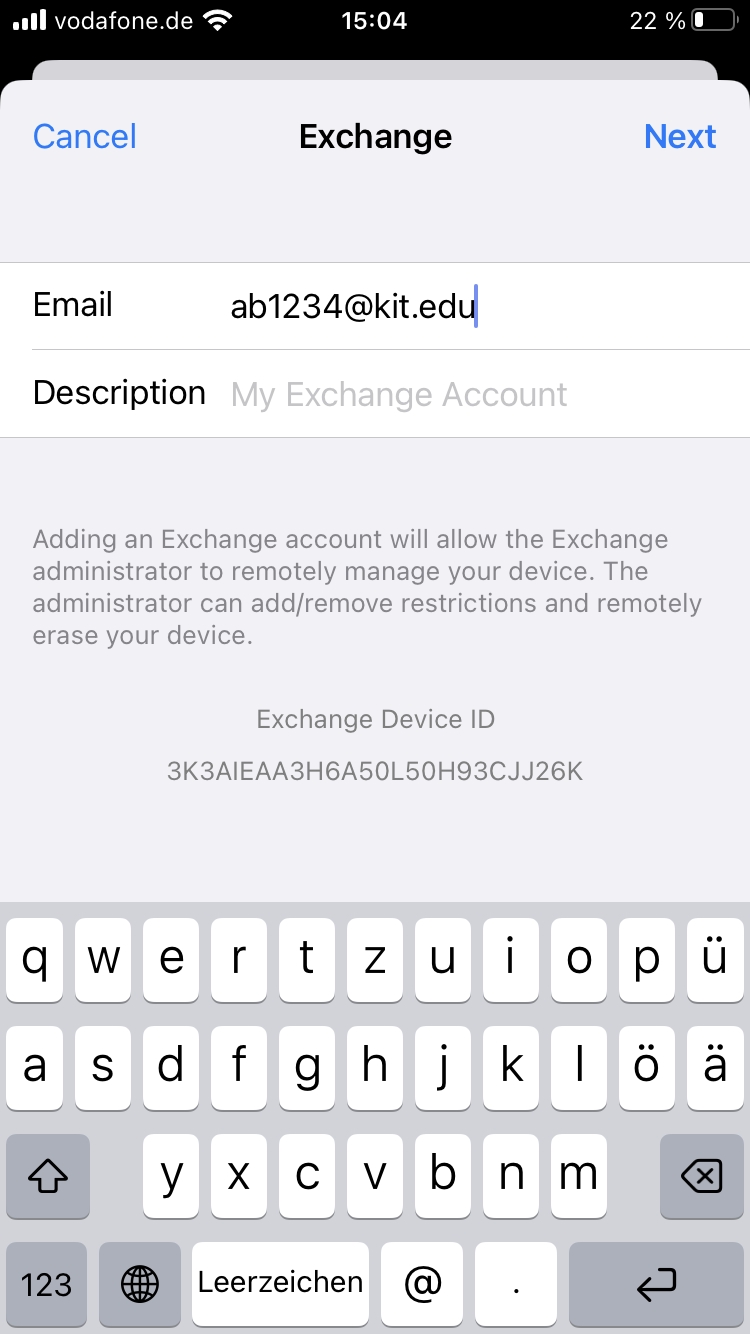
- Email: ab1234∂kit edu as employee.
- Next
- Log in to your "kit.edu" Exchange account via Microsoft?: Configure manually
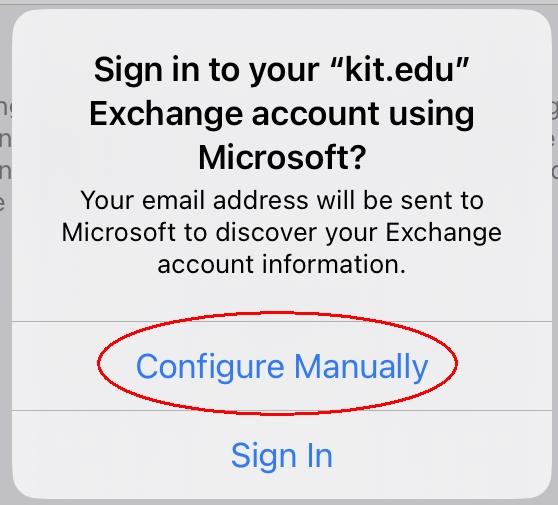
- Enter the appropriate password
- Next
- Select the desired apps: Mail, Contacts, Calendar, Reminders, Notes
- Save
- Note: The sender address of your mailbox is specified by the Exchange server.
The configuration is successfully completed.
Calendar (CALDAV)
If you want to add more calendars, e.g. from a function mailbox, you can do that with CALDAV.
- Go to "Settings - Calendars - Accounts".
- Tap on "Add account
- Select "Other - Add CalDAV account".
- Enter the following data:
- Server: caldav.scc.kit.edu/principals/users/<other mailbox email address>.
- Username: ab1234∂kit edu as employee.
(Students: uxxxx∂student kit edu; guests and partners: ab1234∂partner kit edu). - Password: the password associated with the username.
- Description: e.g. OU-function (optional)
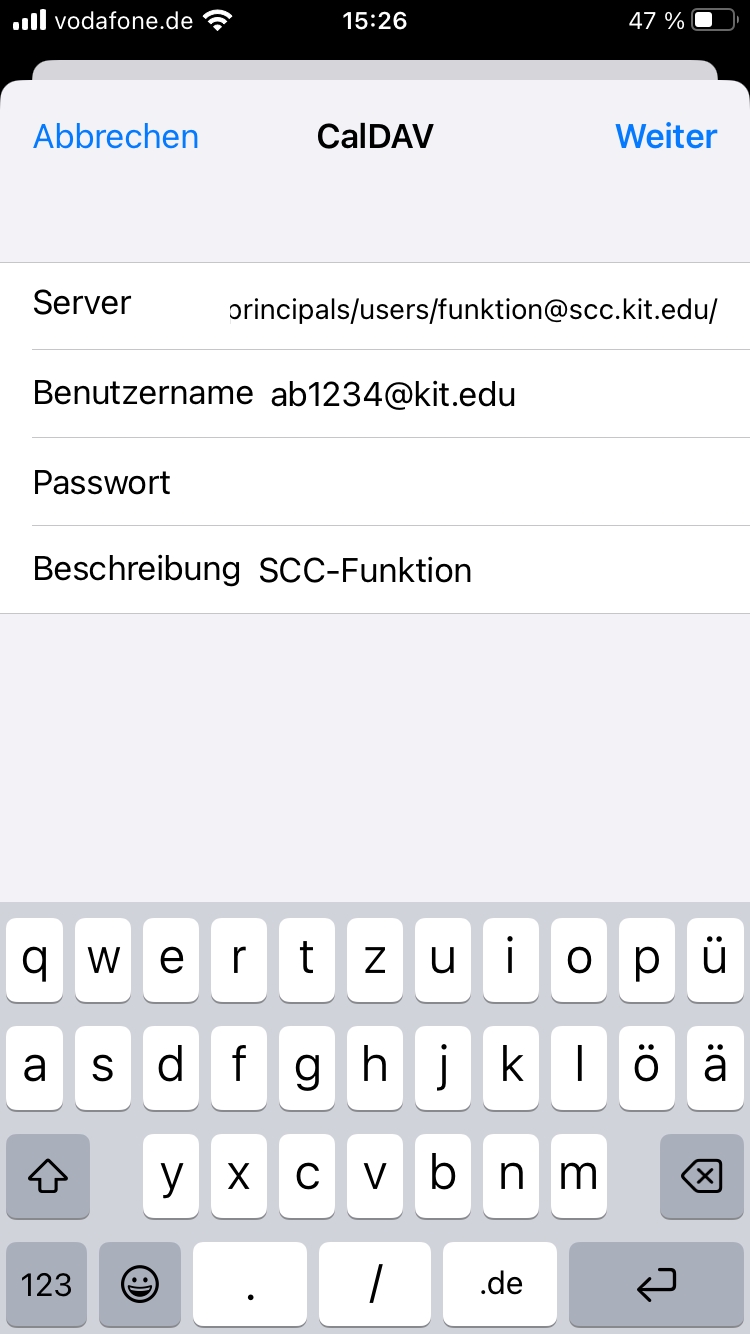
- Next
- uncheck reminders
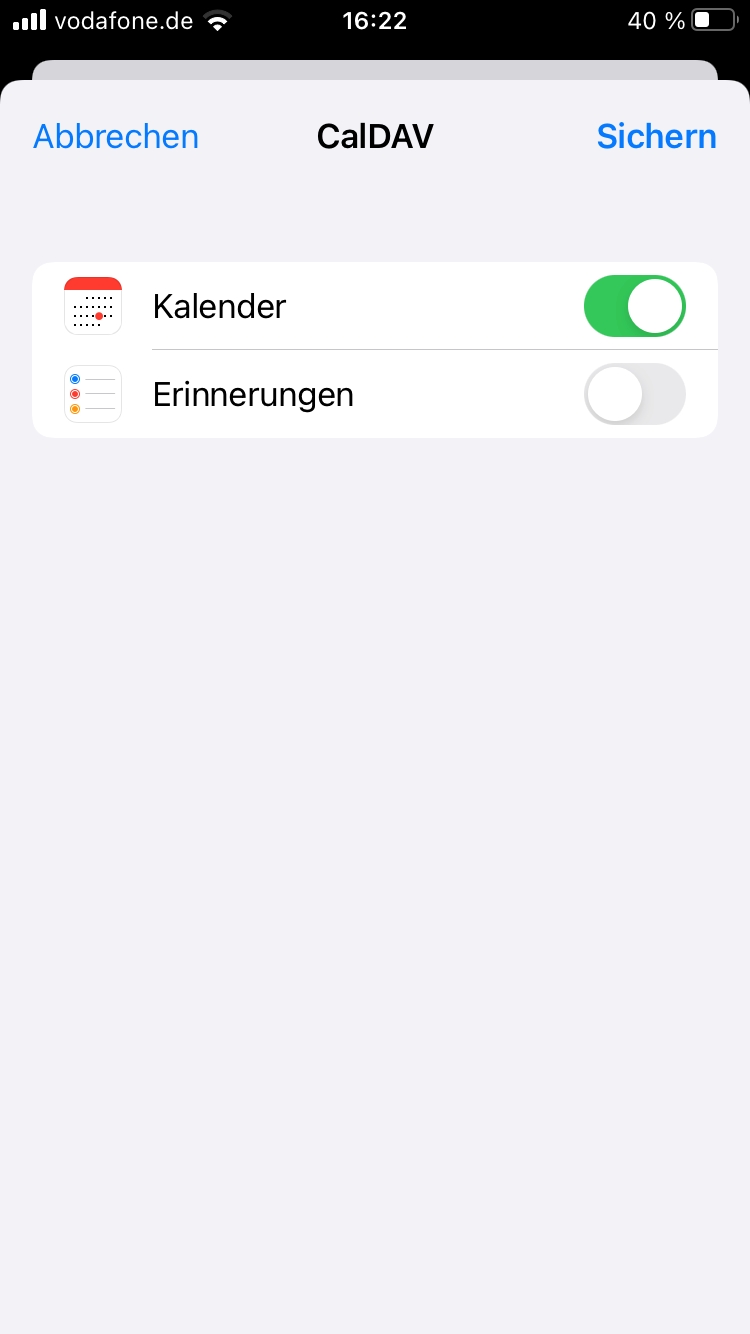
- Save
Contacts (CARDDAV)
If you want to add more contacts, e.g. from a function mailbox, you can do it with CARDDAV.
- Go to "Settings - Contacts - Accounts".
- Tap on "Add account
- Select "Other - Add CardDAV account".
- Enter the following data:
- Server: carddav.scc.kit.edu/principals/users/<other mailbox email address>.
- Username: ab1234∂kit edu as employee.
(Students: uxxxx∂student kit edu; guests and partners: ab1234∂partner kit edu). - Password: the password associated with the username.
- Description: e.g. OU-function (optional)
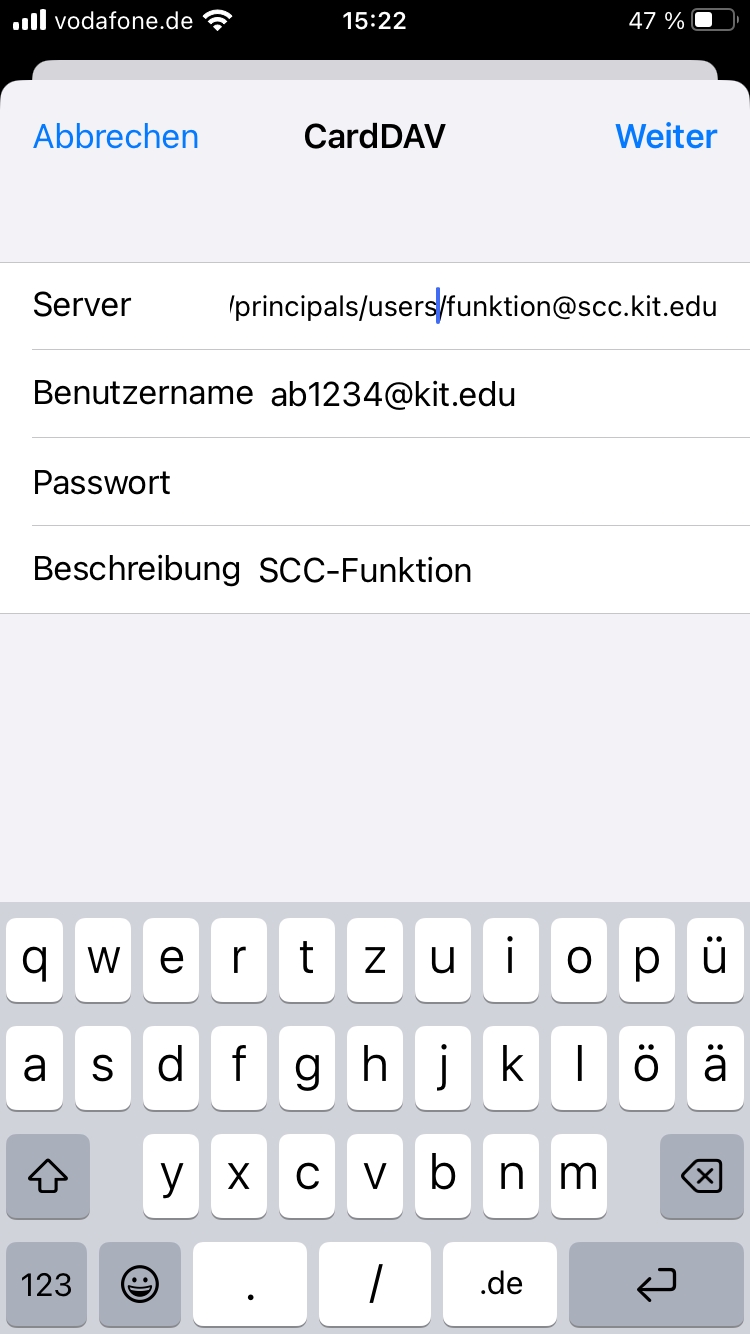
- Next
- Save

