Inhaltsübersicht
sprungmarken_marker_16282
Archivpostfach
Das Archivpostfach wird vom SCC im Rahmen eines Pilotsbetriebs angeboten. Die Anzahl und der Platz für Archivpostfächer ist darum zunächst begrenzt.
Einleitung
Bei einem Archivpostfach handelt es sich um ein zusätzliches Postfach, das für das primäre KIT-Postfach aktiviert wurde. Benutzer können ein Archivpostfach anzeigen und Nachrichten zwischen dem primären Postfach und dem Archivpostfach kopieren oder verschieben.
Es dient zur Entlastung des eigentlichen Postfachs (statt lokaler PST-Dateien) und nicht als rechtssicheres Archiv.
Das Exchange-Archivpostfach ist nur online zugreifbar. Der Zugriff ist nur mit dem Webbrowser (OWA) und Outlook (Windows oder Mac) möglich. Clients, die IMAP oder ExchangeActiveSync (mobile Geräte) verwenden, müssen auf OWA ausweichen.
Vorteile des Archivpostfachs:
- Outlook ist leistungsfähiger und weniger fehleranfällig
- logische Trennung von aktuellen und abgeschlossenen Projekten
Zugriff und Bedienung
Anm.: Zugriff auf das Archivpostfach eines anderen Postfachs ist nur möglich, wenn man Postfachvollzugriff auf das andere Postfach hat.
Anm.: Das Archivpostfach sollte nicht mit der eingebauten Archivfunktion verwechselt werden. Diese verschiebt Element(e) einfach nur flach in einen Unterordner des Postfachs namens Archiv.
Outlook (2019) für Windows
Archivieren in Outlook für Windows
Das Archivpostfach wird automatisch in Outlook als „Onlinearchiv – <Emailadresse>“ in der Ordnerliste angezeigt.
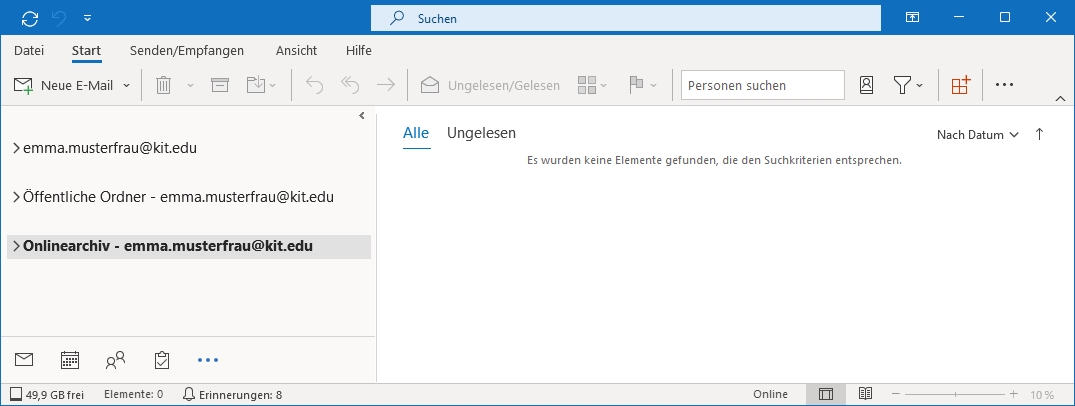
Manuelles archivieren
Man kann im Archiv eigene Ordner anlegen. Man kann markierte Elemente ins Archivpostfach verschieben.
Sie können auch einen ganzen Ordner ins Archivpostfach verschieben. Falls viele Daten auf einmal archiviert werden sollen, ist eine serverseitige Archivierung mittels Richtlinie möglicherweise besser. Um einen ganzen Ordner "sofort" zu archivieren kann die Richtlinie "1 Tag" verwendet werden. Denken Sie daran, später den leeren Ordner zu löschen.
Anm.: Verwenden Sie nicht den Befehl bzw. die Schaltfläche „Archivieren“. Damit werden die Elemente lediglich in einen Unterordner vom Postfach namens „Archiv“ verschoben!
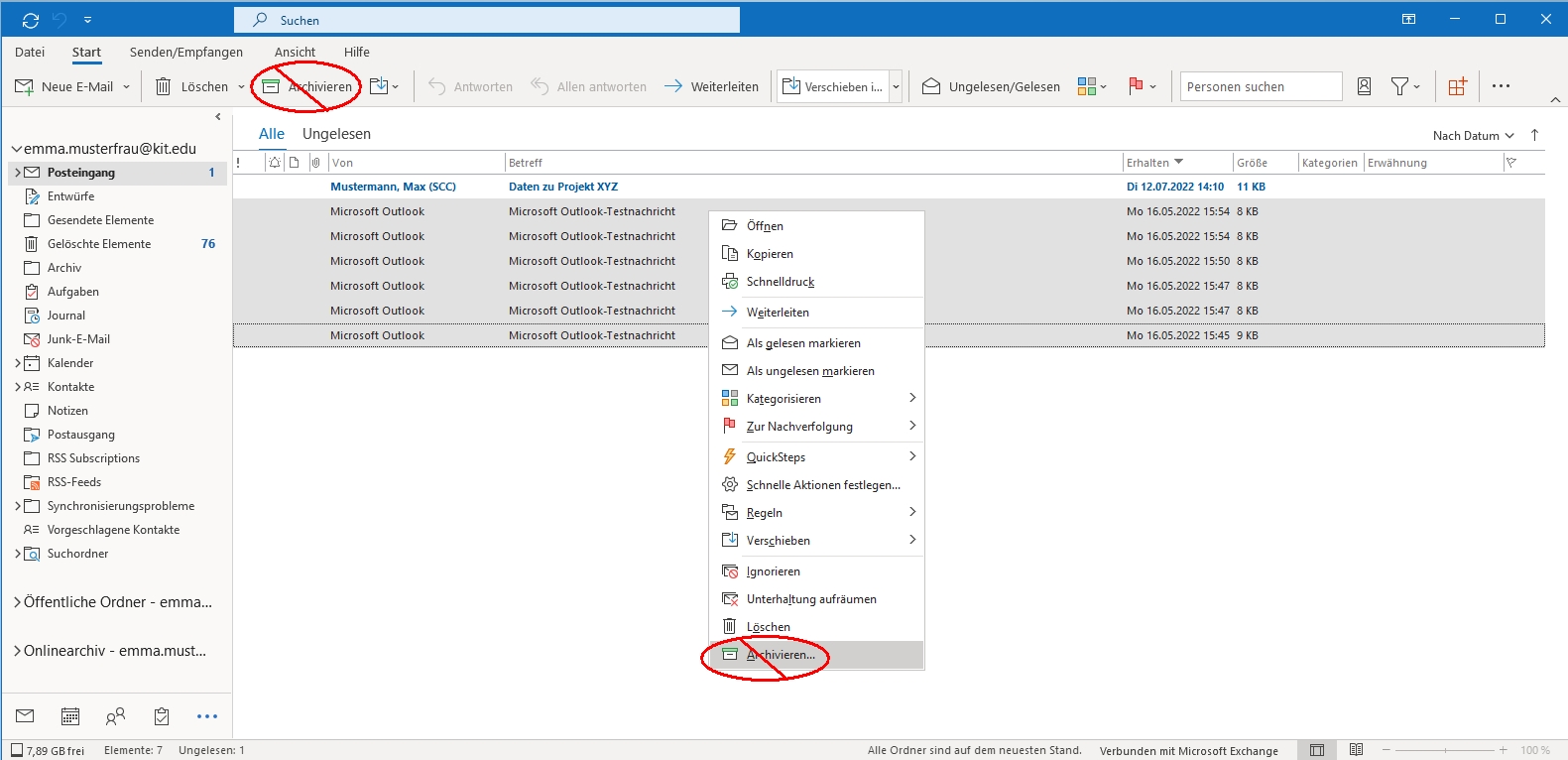
Keine Auto-Archivierung mehr verfügbar
Die bisherige Auto-Archivierung ist in den Menüs und Einstellungen von Outlook nicht mehr zu finden, wenn ein Archivpostfach vorhanden ist.
Es kann etwas dauern, bis die Änderung in Outlook erscheint. Hilfreich ist es, etwas zu warten und Outlook neu zu starten.
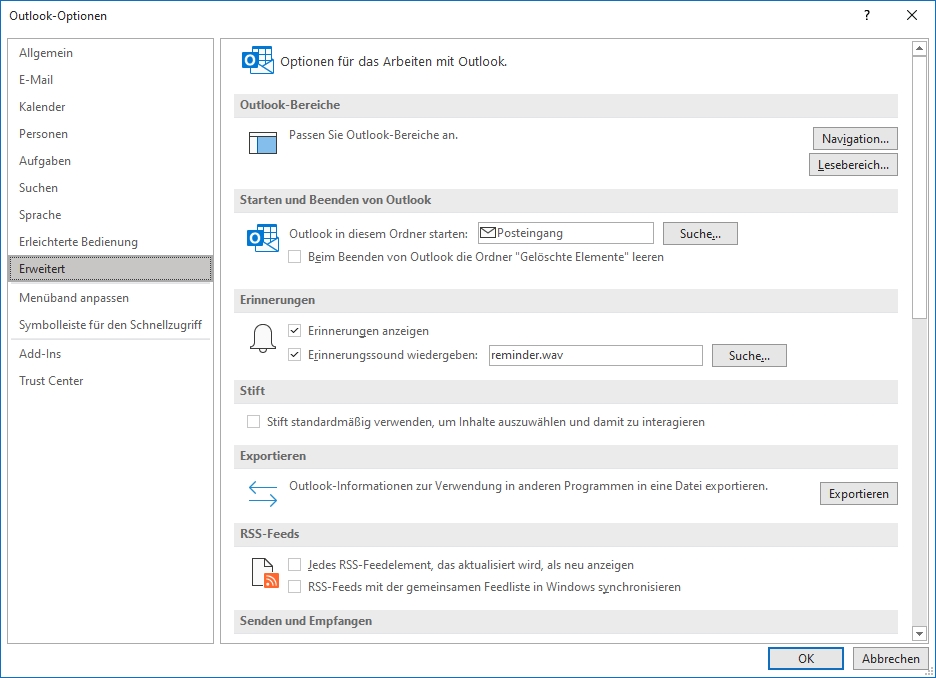
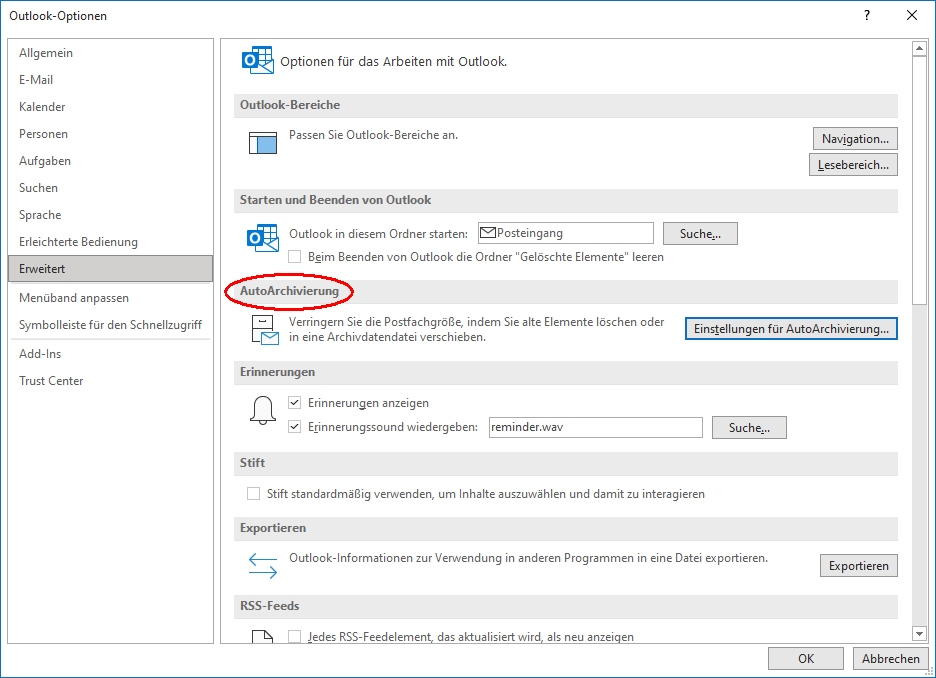
Suche
Wenn man bei der Suche „Alle Postfächer“ durchsucht, erhält man sowohl aus dem Postfach als auch aus dem Archivpostfach Ergebnisse.
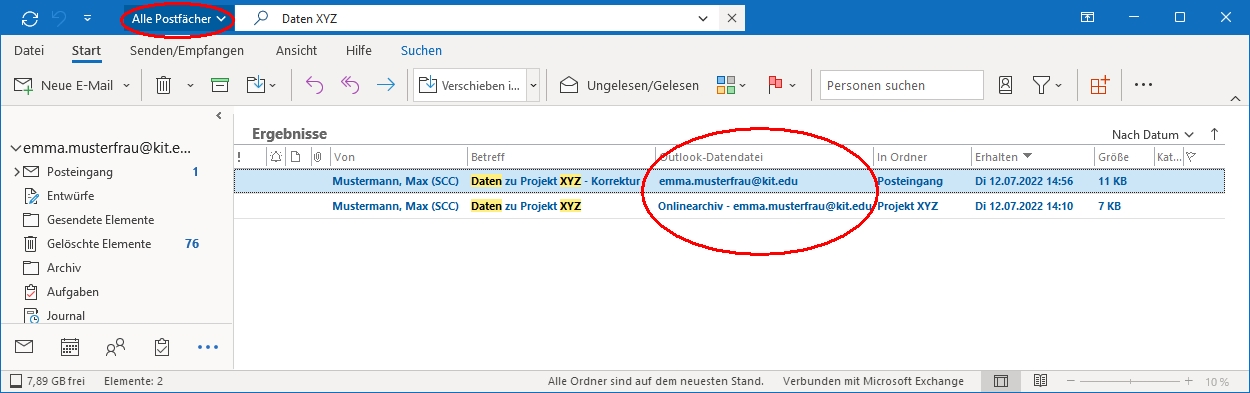
Anm.: Verschlüsselte sowie opaque-signed (also nicht im Klartext signierte) Emails können nicht durchsucht werden.
Richtlinien (automatische Archivierung)
Richtlinien definieren, wann Elemente automatisch ins Archivpostfach verschoben werden. Dabei wird die Ordnerstruktur beibehalten. Die Ausführung läuft über Nacht auf dem Exchange Server. Standardmäßig erfolgt keine automatische Archivierung.
Es kann etwas dauern, bis die Richtlinien in Outlook erscheinen. Hilfreich ist es, etwas zu warten und Outlook neu zu starten.
Man kann einem Ordner oder einem Element eine Richtlinie selber zuweisen.
- Rechtsklick Ordner
- Eigenschaften
- Registerkarte „Richtlinien“
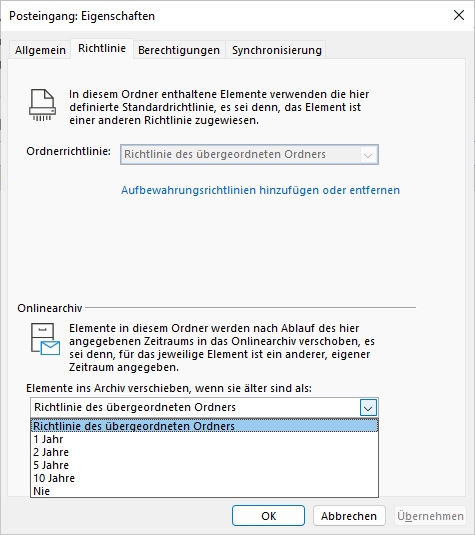
- Rechtsklick Element(e)
- Richtlinie zuweisen
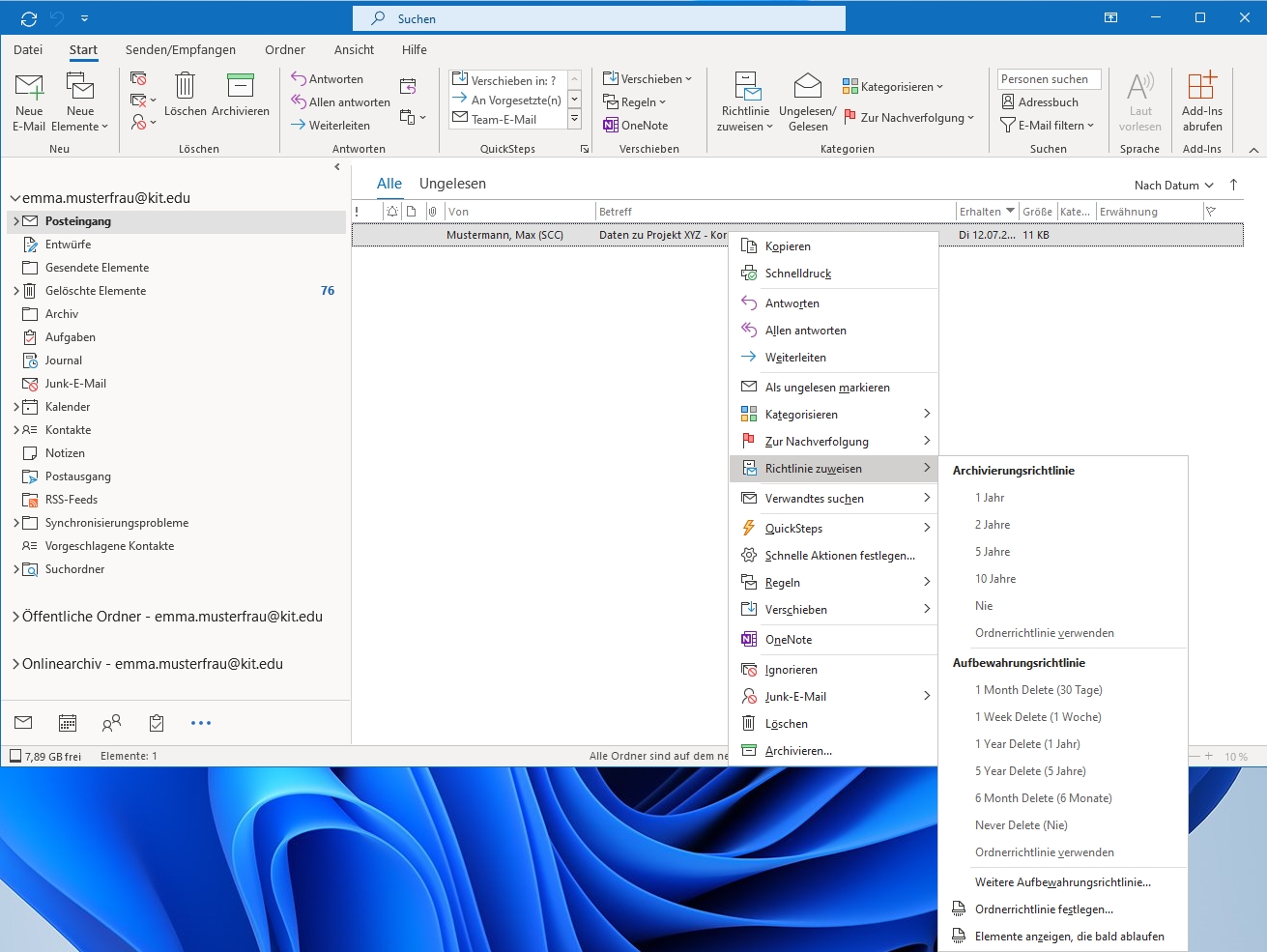
- Richtlinie zuweisen
Im geöffneten Element wird angezeigt, wann es archiviert wird (Nie/Datum).
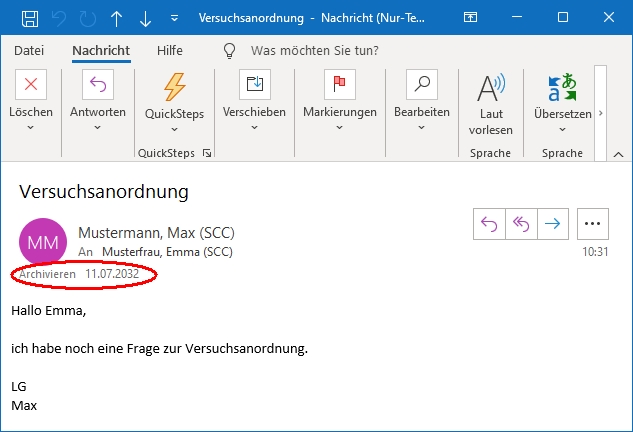
Ausnahmen
Den Ordnern Aufgaben, Kalender, Kontakte, Journal und Notizen kann keine Richtlinie zugewiesen werden.
Import/Export von/in PST-Dateien (Persönlicher Ordner)
Um Daten aus bestehenden Persönlichen Ordnern (PST-Dateien) ins Archivpostfach zu übernehmen, können diese importiert werden.
- "Datei - Öffnen und Exportieren - Importieren/Exportieren - Aus anderen Programmen oder Dateien importieren - Outlook-Datendatei (.pst)"
- Elemente in denselben Ordner importieren in: Archivpostfach auswählen
Ebenso lassen sich die Daten des Archivpostfachs in einen Pesönlichen Ordner exportieren.
- "Datei - Öffnen und Exportieren - Importieren/Exportieren - In Datei exportieren - Outlook-Datendatei (.pst)"
- Ordner, aus dem Sie exportieren möchten: Archivpostfach auswählen und Unterordner einbeziehen
Outlook für Mac
Verwenden Ihres Onlinearchivs bei Outlook für Mac
Das Archivpostfach wird automatisch in Outlook als „Online Archive“ in der Ordnerliste angezeigt. Es befindet sich allerdings nicht auf der gleichen Ebene wie das Postfach, sondern erscheint als Unterordner im Postfach, obwohl es das nicht ist.
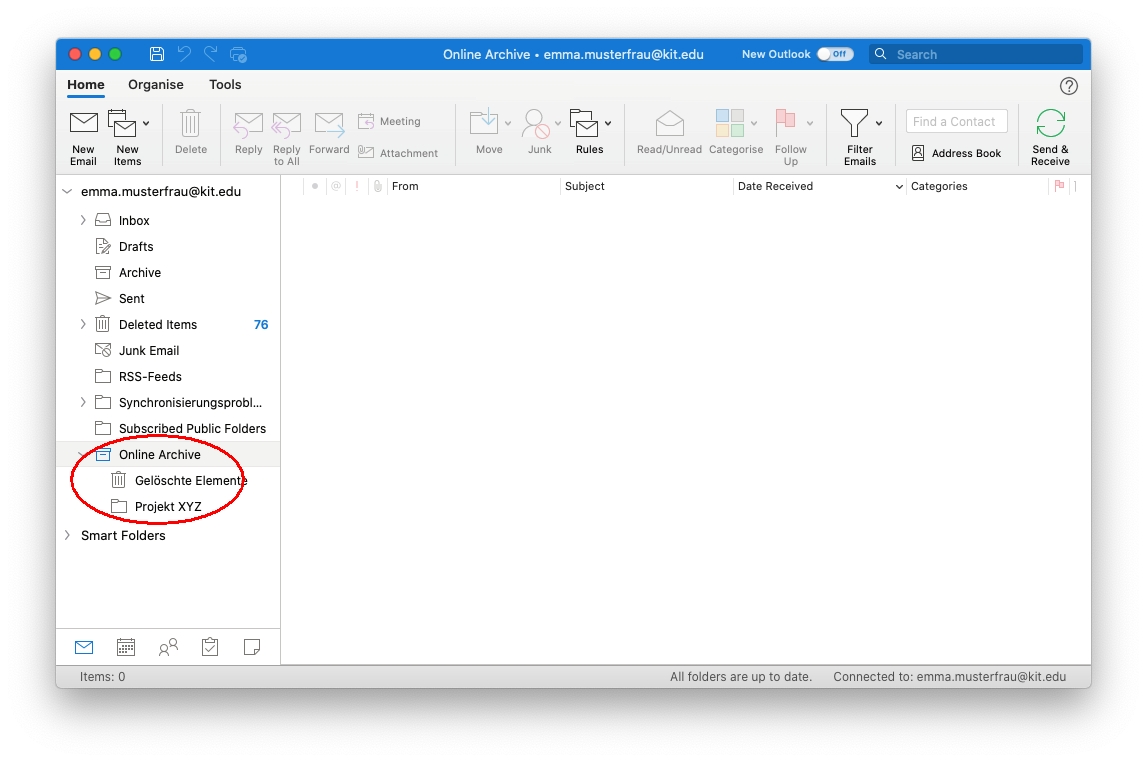
Manuelles archivieren
Man kann im Archiv eigene Ordner anlegen. Man kann ein Element ins Archiv verschieben. Mehrere Elemente gleichzeitig zu verschieben ist nur per Drag & Drop möglich.
Anm.: Verwenden Sie nicht die Schaltfläche „Archivieren“. Damit werden die Elemente lediglich in einen Unterordner vom Postfach namens „Archiv“ verschoben!
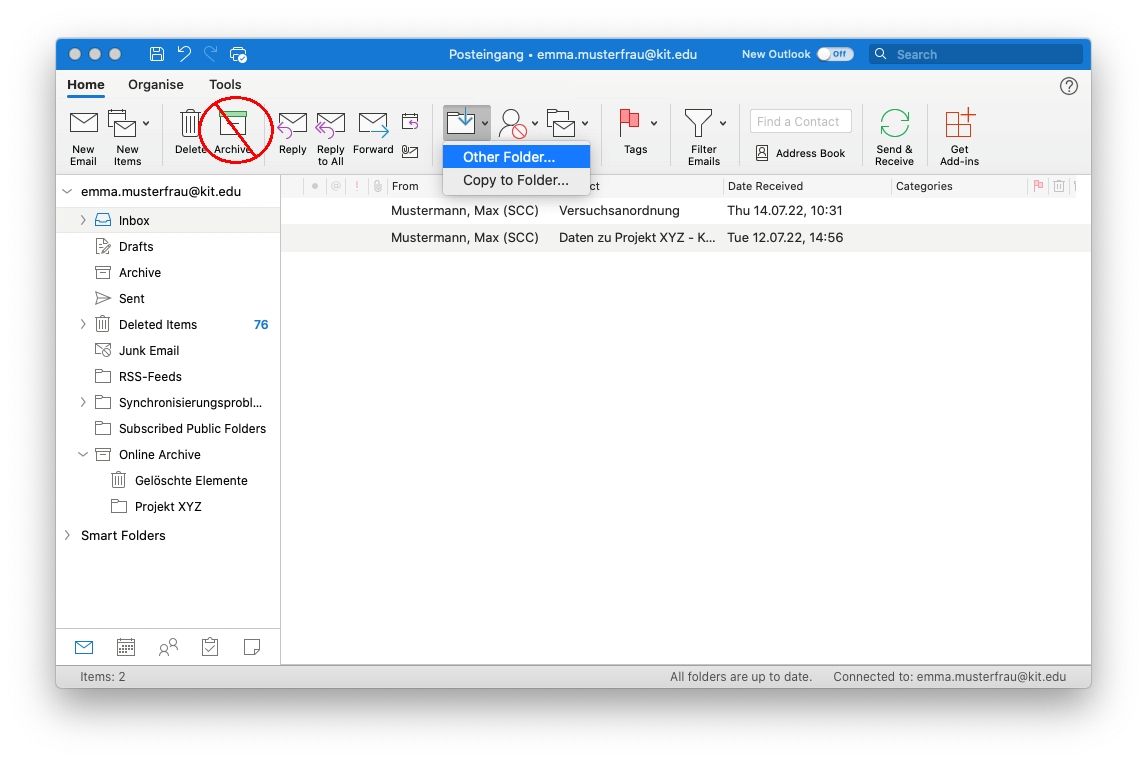
Suche
Man kann das Postfach und das Archivpostfach nicht gleichzeitg durchsuchen. Um das Archivpostfach zu durchsuchen, muss man sich im Archivpostfach befinden. Außerdem muss man als Suchbereich "Aktueller Ordner" oder "Unterordner" angeben.
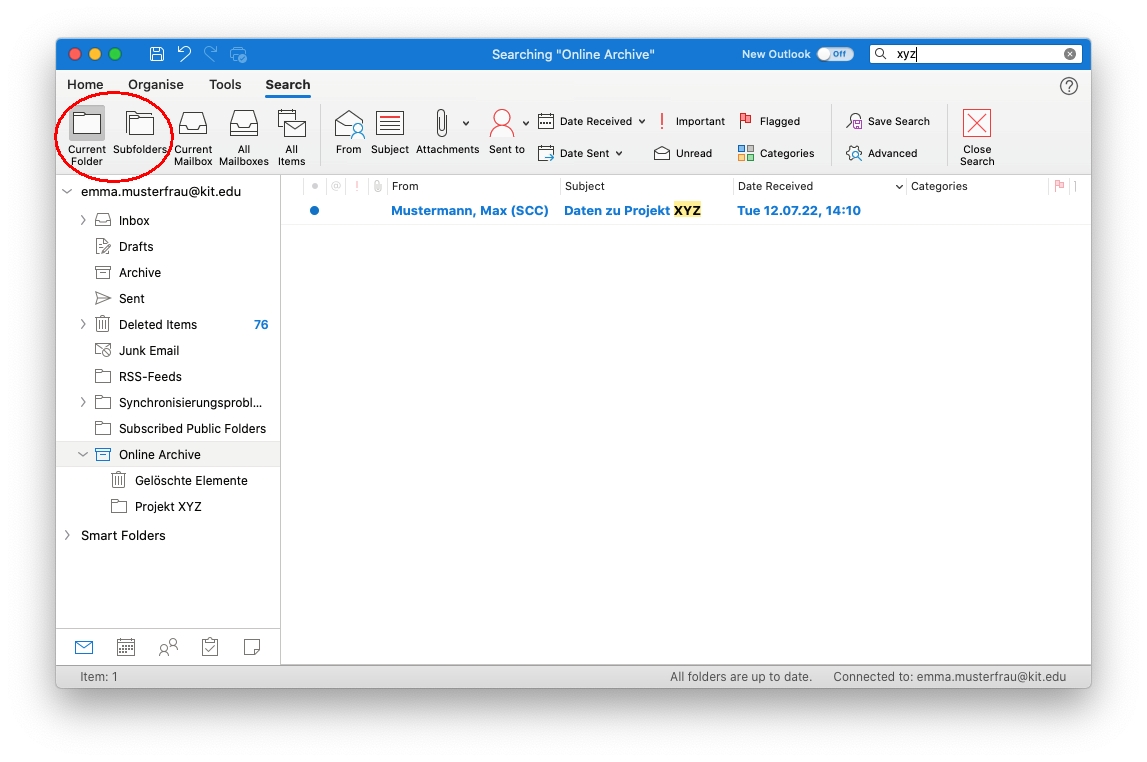
Richtlinien (automatische Archivierung)
Richtlinien können nicht in Outlook für Mac verwaltet werden. Verwenden Sie stattdessen OWA, s. "#OWA-Richtlinien"
OWA (Webzugang)
Aufbewahrungs- und Archivrichtlinien in Outlook Web App
Das Archivpostfach wird automatisch als "Onlinearchiv -<Anzeigename>" in der Ordnerliste angezeigt.
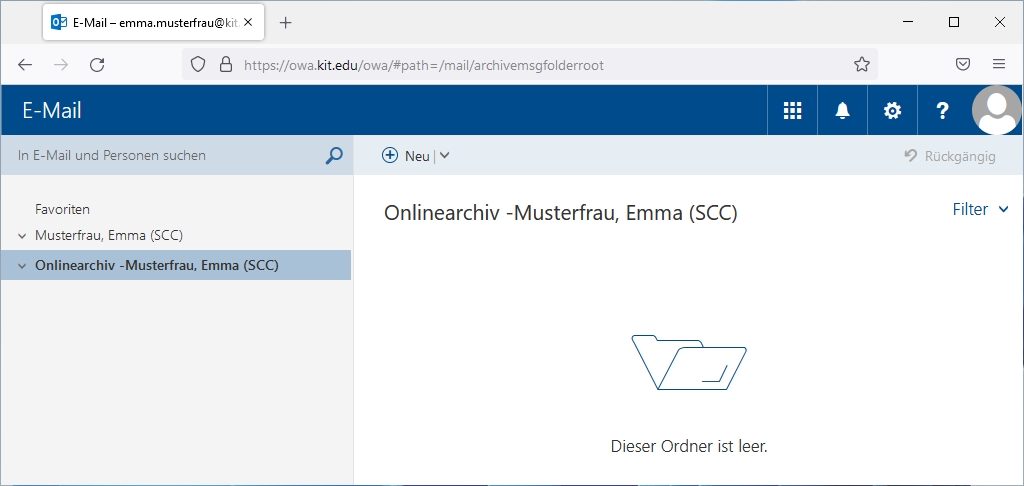
mobile Ansicht (Smartphone)
Greift man von einem mobilen Gerät wie z.B. einem Smartphone auf OWA zu, so wird eine für mobile Geräte optimierte Ansicht verwendet. In dieser wird das Archivpostfach nicht angezeigt. Je nach Gerät und Webbrowser kann man im Menü des Webbrowsers auf "Desktop-Website" umschalten.
- iPhone Safari
- aA - Desktop-Webseite anfordern
- Seite neu laden
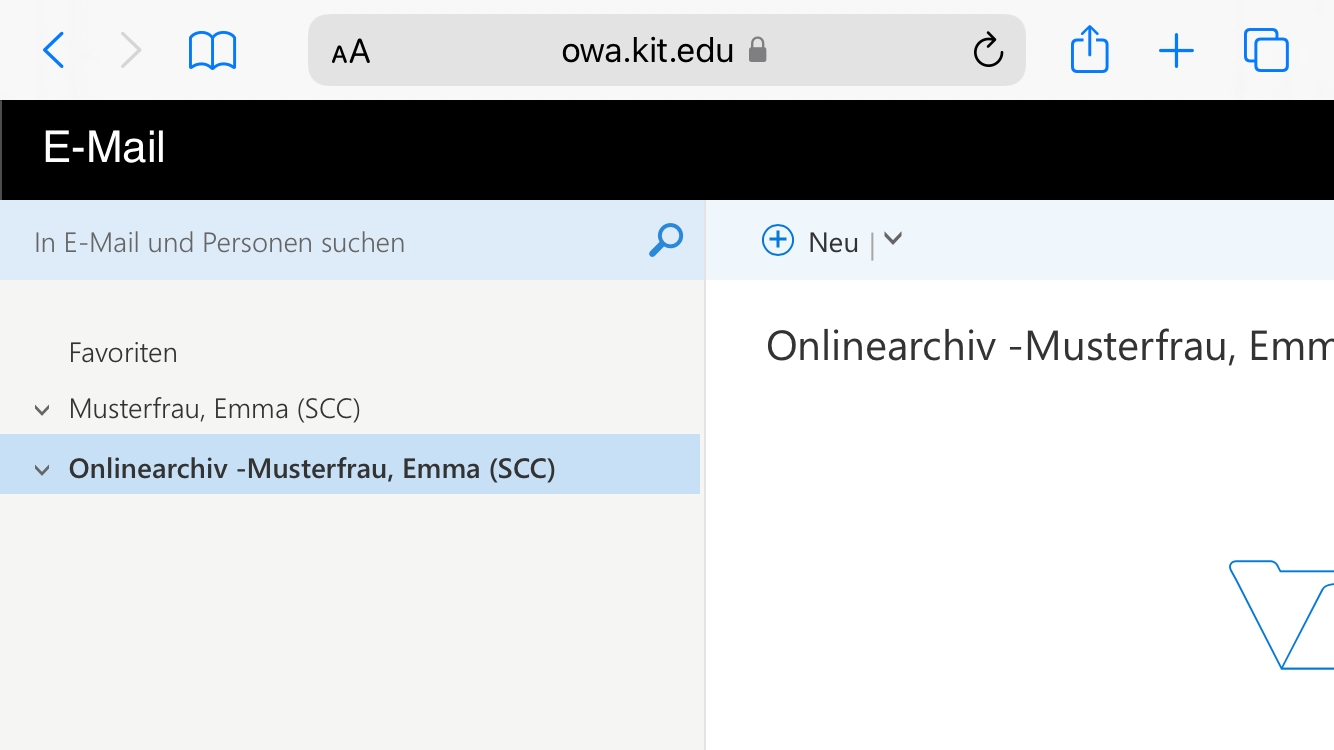
- Android Firefox
- drei-Punkte - Desktop-Website
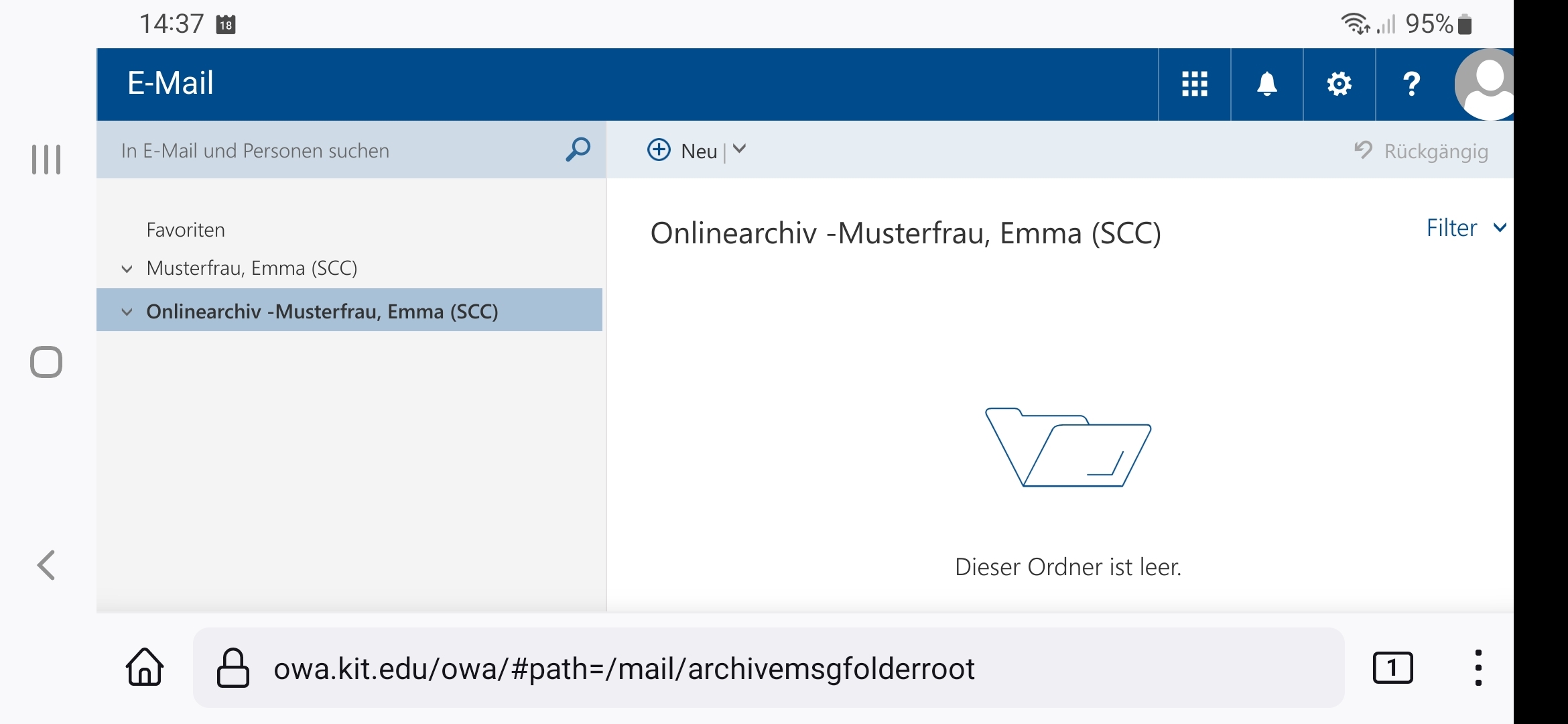
- drei-Punkte - Desktop-Website
Manuelles archivieren
Man kann im Archiv eigene Ordner anlegen. Man kann markierte Elemente ins Archiv verschieben.
Anm.: Verwenden Sie nicht die Schaltfläche „Archivieren“. Damit werden die Elemente lediglich in einen Unterordner vom Postfach namens „Archiv“ verschoben!
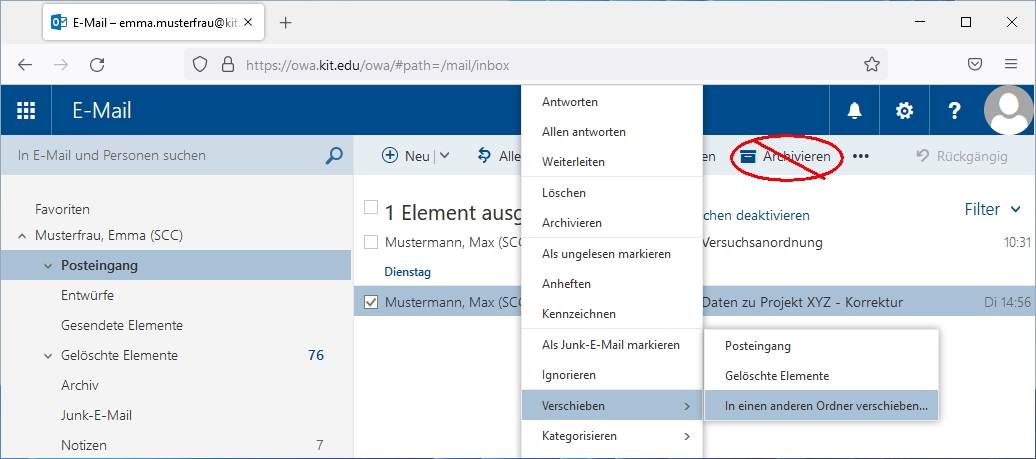
Suche
Man kann das Postfach und das Archivpostfach nicht gleichzeitg durchsuchen. Um das Archivpostfach zu durchsuchen, muss man sich im Archivpostfach befinden.
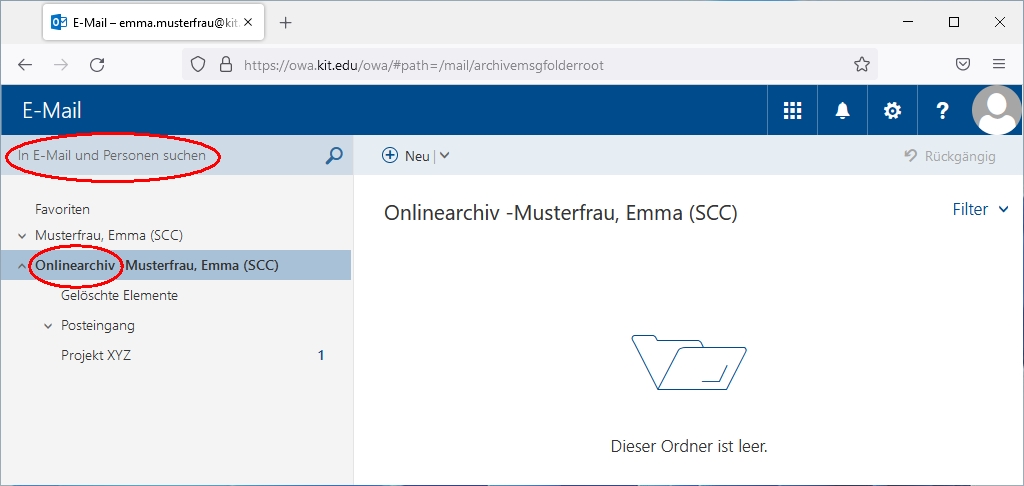
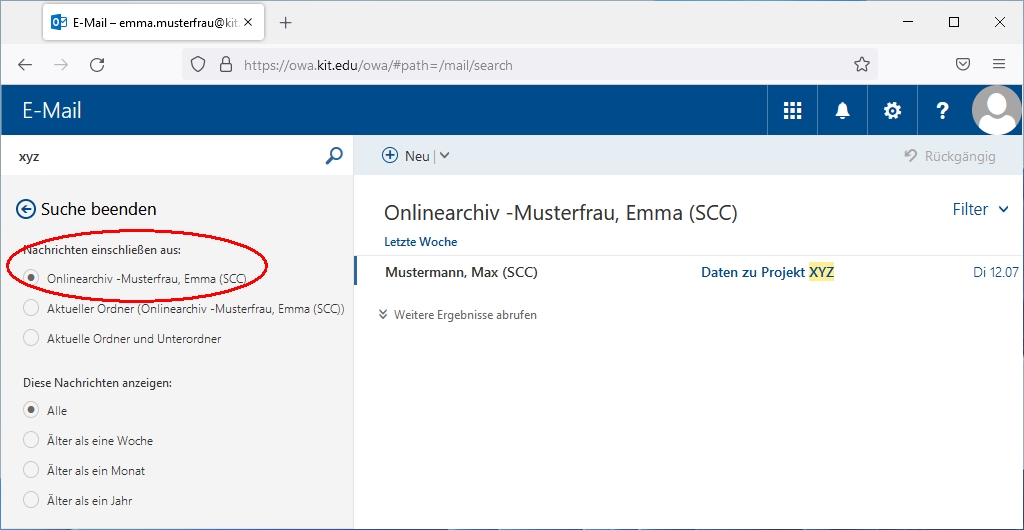
Richtlinien (automatische Archivierung)
Richtlinien definieren, wann Elemente automatisch ins Archivpostfach verschoben werden. Dabei wird die Ordnerstruktur beibehalten. Die Ausführung läuft über Nacht auf dem Exchange Server. Standardmäßig erfolgt keine automatische Archivierung.
Man kann einem Ordner oder einem Element eine Richtlinie selber zuweisen.
- Rechtsklick Ordner
- Richtlinie zuweisen
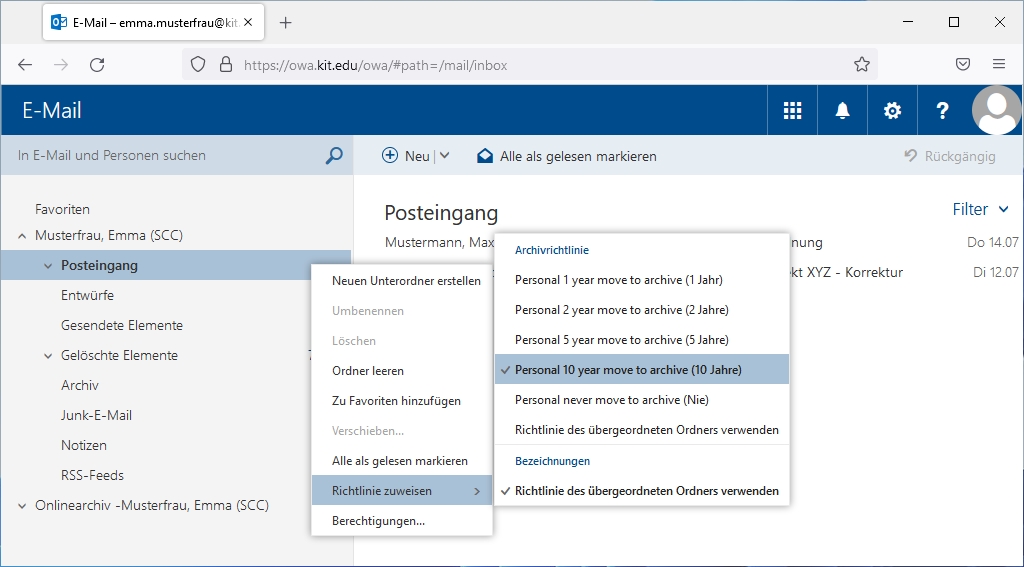
- Richtlinie zuweisen
- Rechtsklick Element
- Richtlinie zuweisen
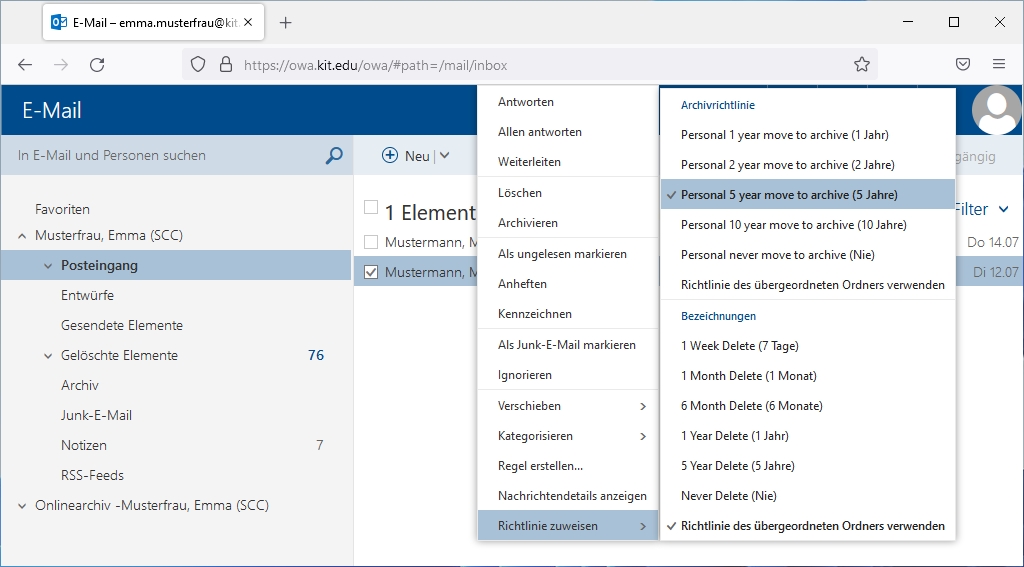
- Richtlinie zuweisen
Hier sieht man auch, dass dem Element bereits die Richtlinie "5 Jahre" zugeordnet ist.
Ausnahmen
Den Ordnern Aufgaben, Kalender, Kontakte, Journal und Notizen kann keine Richtlinie zugewiesen werden.

