Outlook 2021 KIT mailbox
Add another account in Outlook:
"File - Account Settings - Account Settings - New".
Create new Outlook profile in Windows:
- In the search box on the taskbar, type "Control Panel" and then select Control Panel App.
- In the Control Panel search box, type "Mail" and then select "Mail (Microsoft Outlook)".
- Click "View Profiles".
If you have multiple Outlook profiles, pay attention to which profile is used when Outlook starts or enable profile selection.
When adding a new profile, the old account wizard may be used, see Outlook 2016.
Configuration
- The first time you start Outlook, you will be greeted by a wizard to set up your account, which you should follow.
- Enter the following data:
- Email address: <ab1234>∂kit.edu as employee.
(Students: <ab1234>∂student.kit.edu; Guests and Partners: <ab1234>∂partner.kit.edu).- Note: If you are logged on to Windows as a KIT domain user, your sender address (e.g. firstname.last name∂kit edu) is automatically entered. This also works and can be left as it is.
- Advanced options - I want to set up my account manually: Yes
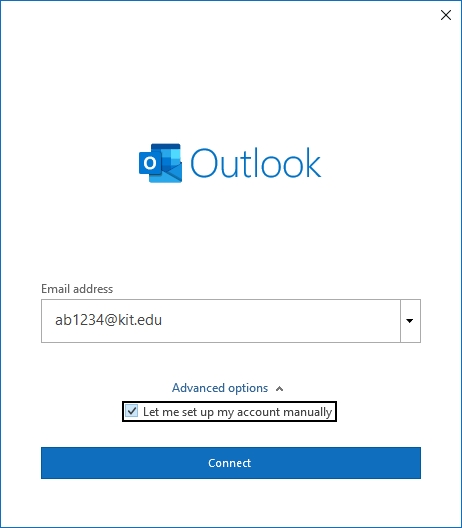
- Email address: <ab1234>∂kit.edu as employee.
- Connect
- Select "Exchange" as the account type
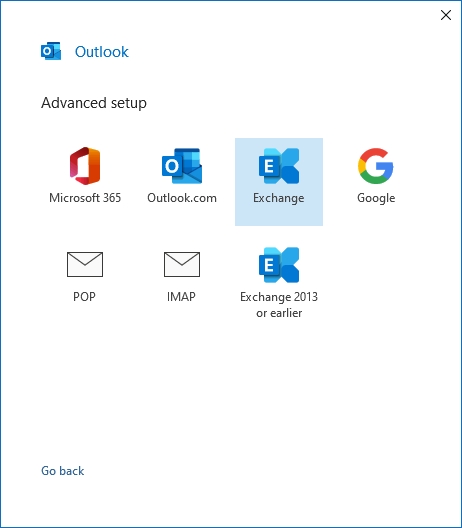
- You may need to log in with your KIT account, e.g. if you are not logged on to Windows as a KIT domain user.
- Username: <ab1234>∂kit.edu as employee.
(Students: <uxxxx>∂student.kit.edu; Guests and Partners: <ab1234>∂partner.kit.edu) - Password: your corresponding password.
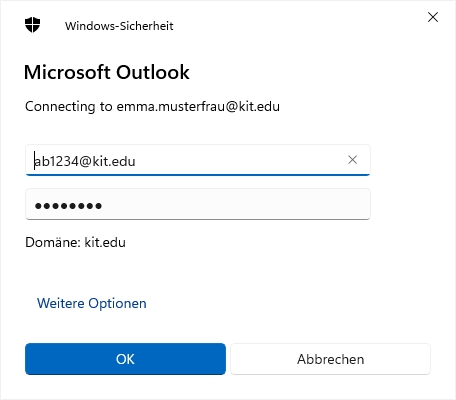
- Username: <ab1234>∂kit.edu as employee.
- Adjust the cache settings to make sure everything is synced.
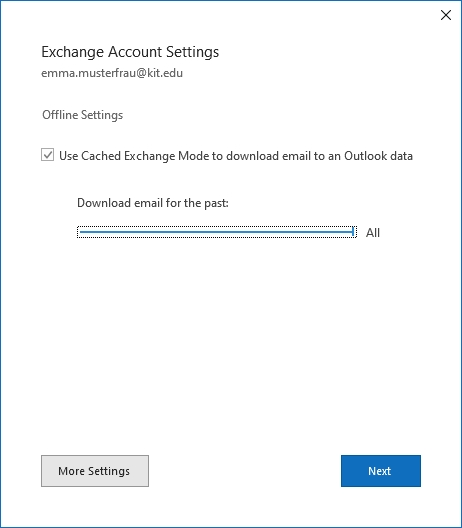
- Next
- Done
- Note: The sender address of your mailbox is specified by the Exchange server.
Outlook configuration is successfully completed.

