Inhaltsübersicht
sprungmarken_marker_16862
Spam Filters at KIT
Introduction
For each incoming email, the central incoming email server of SCC rates the probability that the message is an “unwanted” message (spam) and enters this rating in the email header. The respective rating is used to classify emails into “wanted” and “unwanted” messages. Messages with viruses or with attachments with suspicious data formats are not accepted but are rejected directly. Messages classified as “unwanted” can be moved automatically to the subfolder “Junk E-Mail” of the mailbox.
Activating/Deactivating the Spam Filter
The spam filter is deactivated by default.
Once you have logged in to the Exchange mailbox with Outlook (Version 2003 and later), the spam filter is activated automatically. From that moment, all emails recognized as spam are moved to the folder ”Junk-E-Mail“.
In Outlook versions prior to Outlook 2003, or all other email programs e.g., Thunderbird, the spam filter is not activated automatically but instead can be activated manually.
Activating (or deactivating) the spam filter manually:
- Log on to https://owa.kit.edu (Outlook Web Access).
see also Outlook Web Access (OWA) - Click on the gear icon in the top right corner, and then on “options”
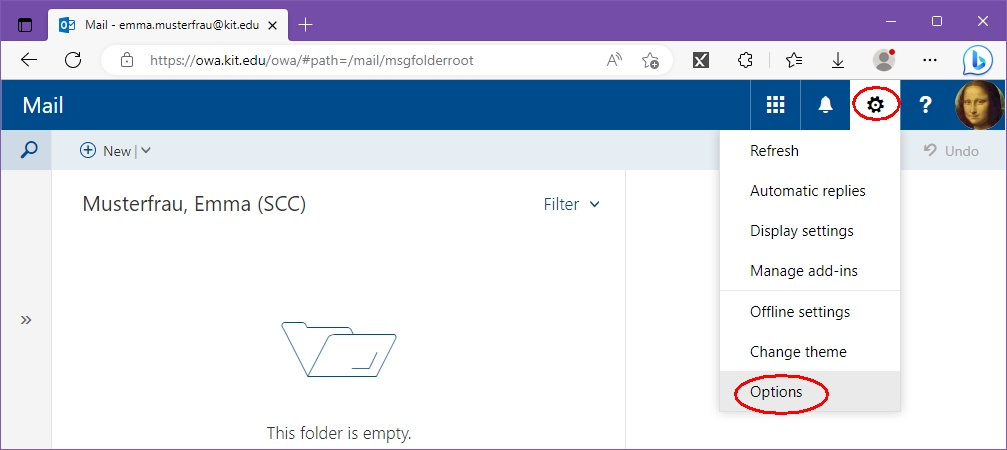
- Click on “Mail - Accounts - Block or allow" on the left.
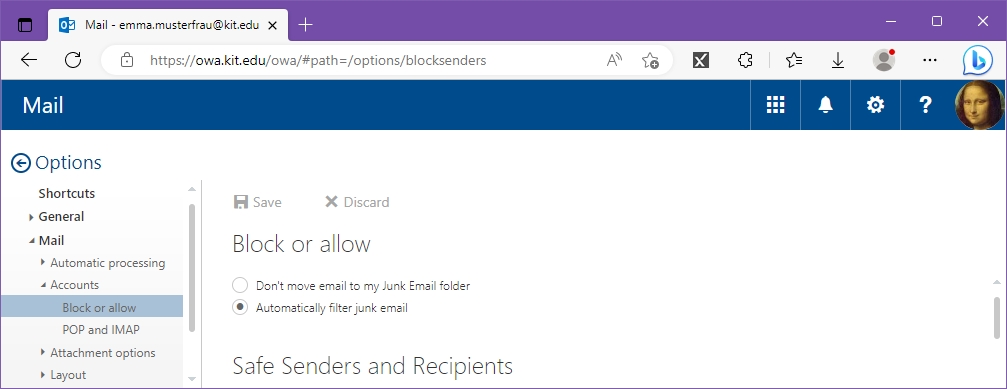
- Select “Junk-E-Mails automatisch filter” (filter junk mails automatically) to activate the spam filter. Select “E-Mails nicht in den Ordner Junk-E-Mail” verschieben (do not move emails to junk mail folder) to deactivate the spam filter.
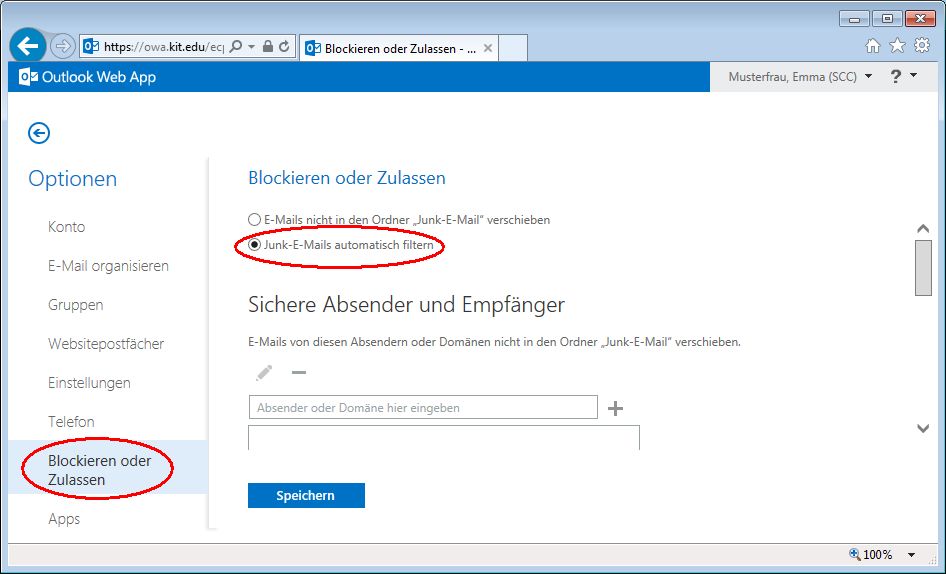
- Click on the button ”Speichern“ (save).
- Now you can log off.
Access to the Junk Mail Folder
The subfolder “Junk E-Mail“ can be accessed by any mail program unless you use POP as the server type. In the latter case, we recommend that you change to IMAP or use Outlook Web Access (OWA) in addition.
Most mail programs with IMAP account demand you to explicitly subscribe to the “Junk-E-Mail“ folder in order to have that folder displayed in the folder list.
Outlook
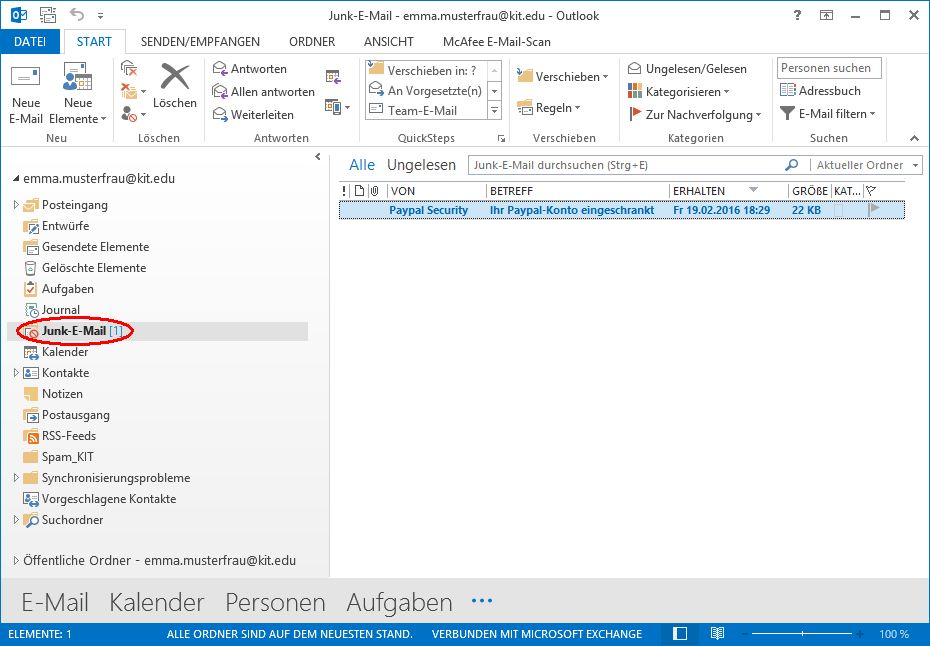
OWA
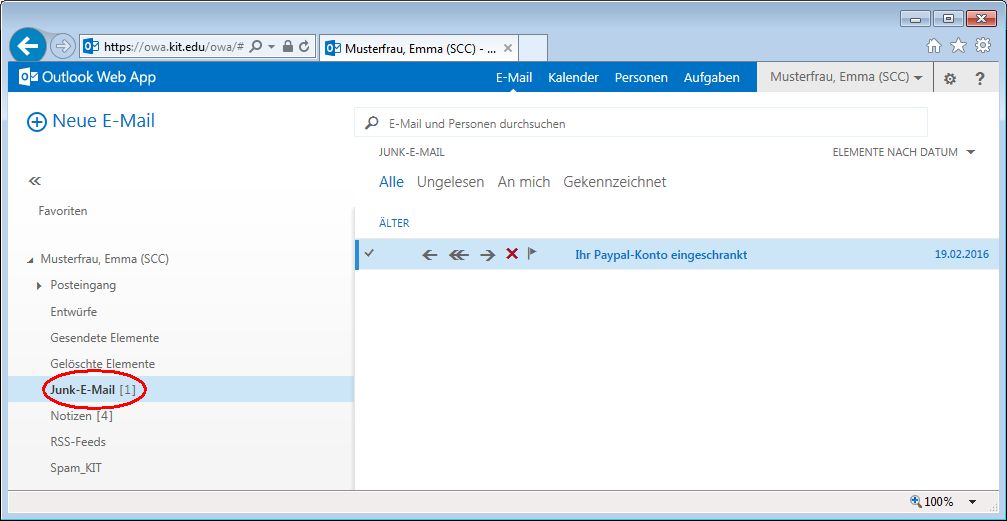
Thunderbird
To subscribe to the Junk mail folder, please proceed as follows:
- Go to menu „File – Subscribe…“ (Datei - Abonnieren...)
- Above, select the relevant account.
- Click on the button “Aktualisieren“ (refresh) to update the list.
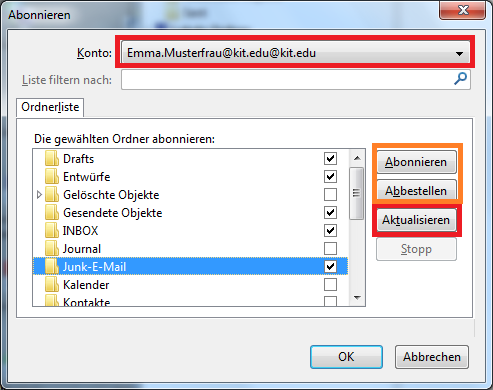
- Select the folder „Junk-E-Mail“ and click on the button „Abonnieren“ (subscribe).
- Clicking on the button “Abbestellen“ (unsubscribe), you can cancel the subscription to a subfolder.
- The “Junk-E-Mail“ folder then appears under your respective account.
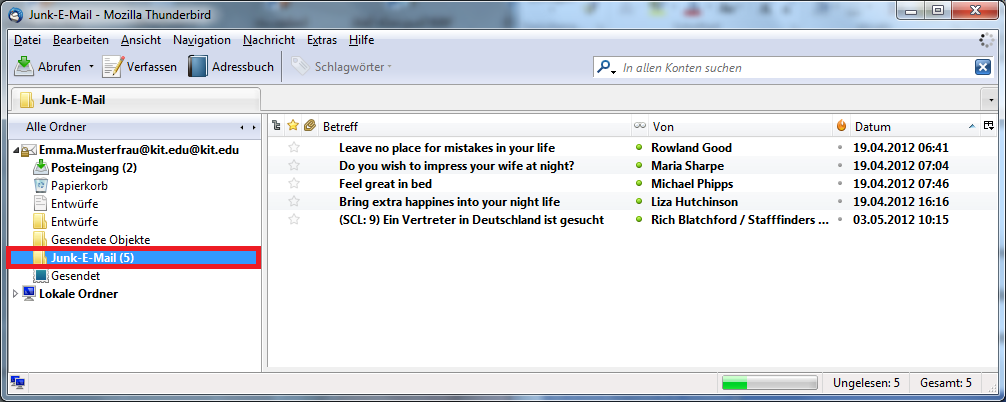
Recommended Settings in Outlook
Outlook can use an own (client-side) filter to move spam to the “Junk-E-Mail” folder. This filter, however, is not the central (server-side) spam filter of KIT. Since the Outlook-integrated filter often filters desired messages, we recommend to deactivate it as follows.
- Up to Outlook 2010: “Aktionen – Junk-E-Mail – Junk-E-Mail-Optionen… - Optionen“ (actions – junk mail – junk mail options … options)
- From Outlook 2010: “Start – Löschen – Junk-E-Mail - Junk-E-Mail-Optionen… - Optionen“ (start – delete - junk mail - junk mail options …- options)
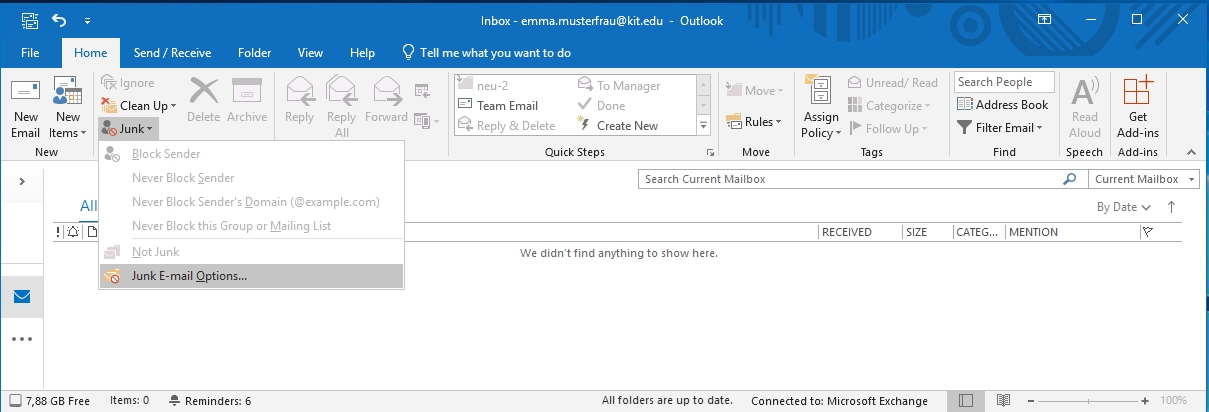
- Deactivate client-side filter by selecting “Keine automatische Filterung“ (no automatic filtering).
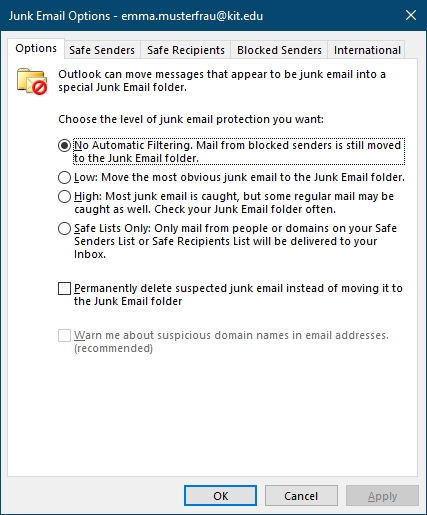
Block/Allow Lists
You can add senders to the lists of safe or unsafe senders and administer these lists using Outlook (version 2003 and above) or Outlook Web Access.
• Up to Outlook 2010: ”Aktionen – Junk-E-Mail – Junk-E-Mail-Optionen…“ (actions – junk mail – junk mail options …)
• From Outlook 2010: ”Start – Löschen – Junk-E-Mail Junk-E-Mail-Optionen…“ (start – delete – junk mail – junk mail options …)
• OWA: “Zahnrad - Optionen - Blockieren oder Zulassen“ (gear icon – options – block or allow)
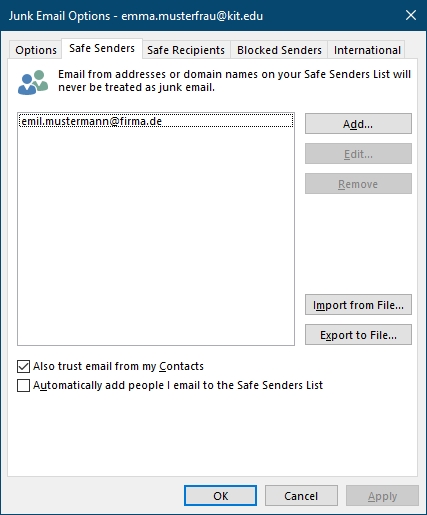
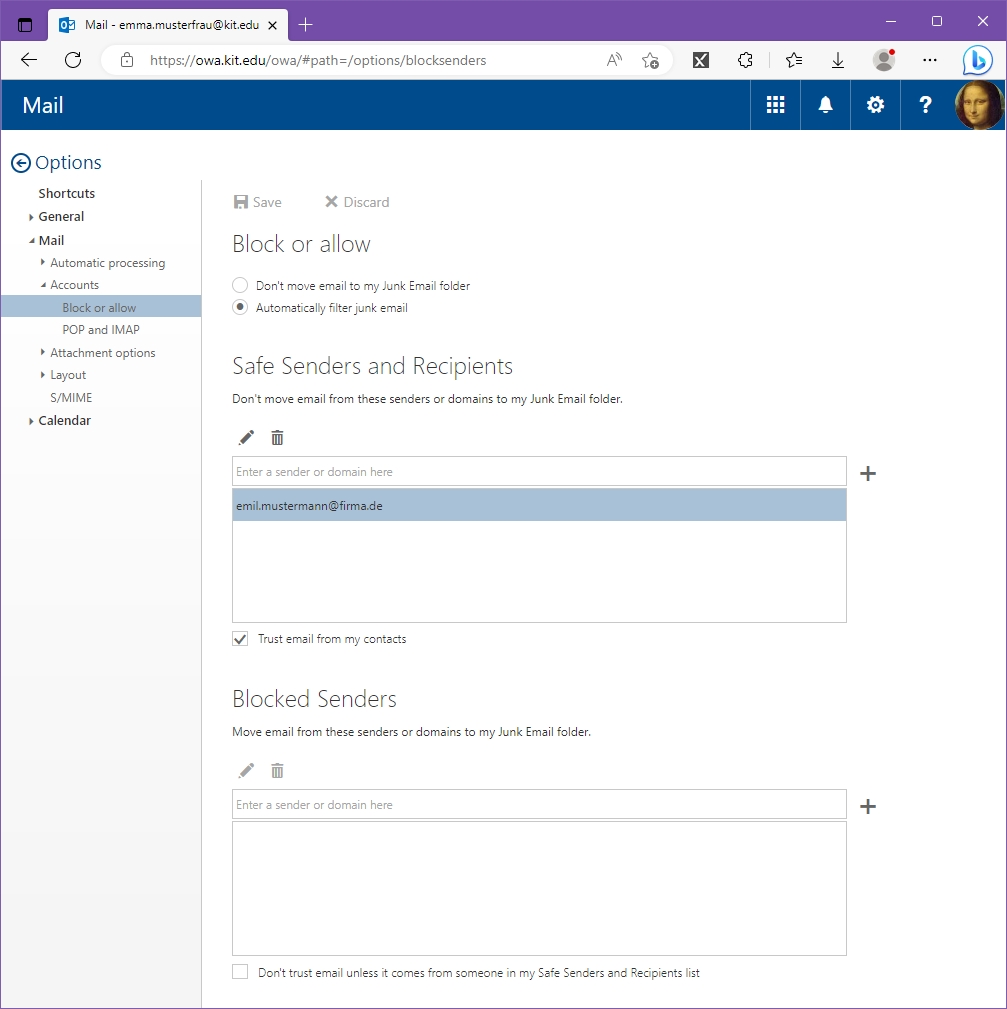
Safe Senders
Messages from safe senders are not moved to the junk mail folder.
Blocked Senders
Messages from blocked senders are always moved to the junk mail folder.
Safe Recipients
Addresses or domain names can be put on the list of safe recipients so that these are never treated as junk mail. Entire namespaces in quotation marks can be added to the list.
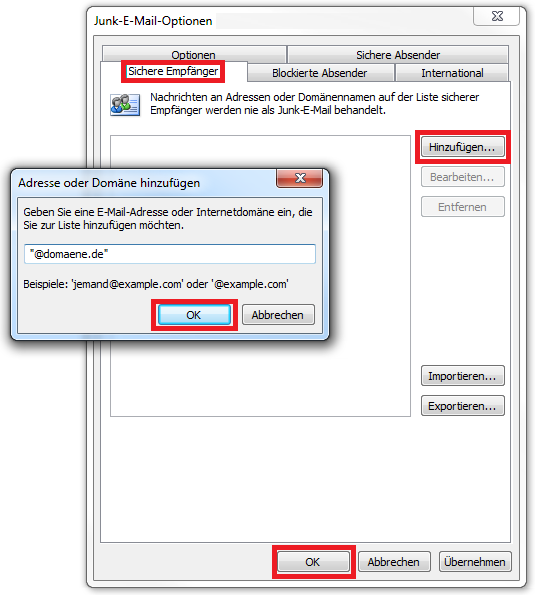
Retention Period
Please note that messages in the junk mail folder are not deleted automatically. Check the content of the folder and delete regularly. The memory space used is part of your mailbox quota!
Out-of-office Note
Unwanted messages are assessed as such by the spam filter. The assessment result is displayed in the message header along with additional information ensuring that no out-of-office note will be sent for the respective messages while out-of-office is activated in Outlook or OWA.

