Table of contents
sprungmarken_marker_15564
Mac Mail & Calendar KIT Mailbox
status macOS Sonoma (14.x)
Mail (Exchange account)
Add another account in Mac Mail: "Mail - Add Account... - "
- When you first start Mac Mail, you will be greeted by a wizard to set up your account, which you should follow.
- Select provider for mail account: Exchange

- Continue
- Enter the following data:
- Name: Last Name, First Name (OU)
- Email address: your sender address
- employee: (mostly) firstname.lastname∂kit edu
- Students: uxxxx∂student kit edu or firstname lastname ∂does-not-exist.student kit edu if depseudonymized
- guests and partners: (mostly) firstname.lastname∂partner kit edu
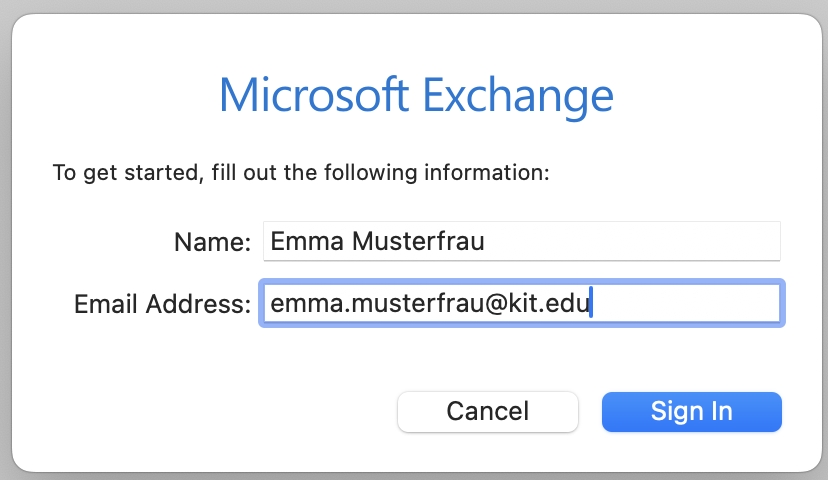
- Sign In
- Sign in to your Exchange account using Microsoft?: "Configure Manually"
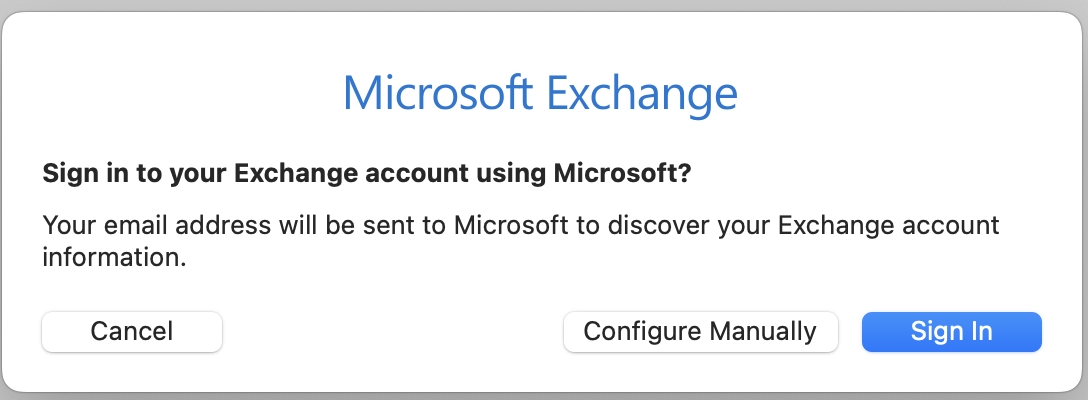
- Enter password
- Password: Your corresponding password
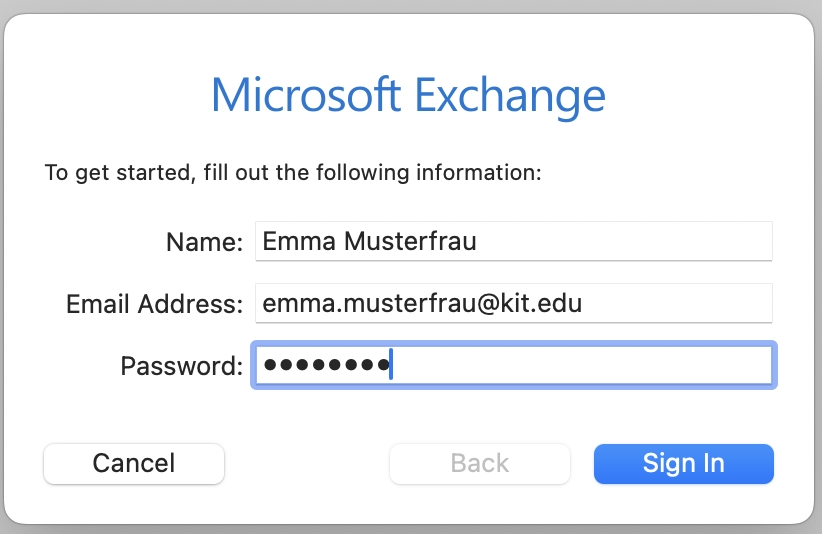
- Password: Your corresponding password
- Sign In
- Correct the username. The Username field is only displayed after a login attempt, which of course fails.
- Username: your KIT-account
- employee: ab1234∂kit edu
- Students: uxxxx∂student kit edu
- guests and partners: ab1234∂partner kit edu
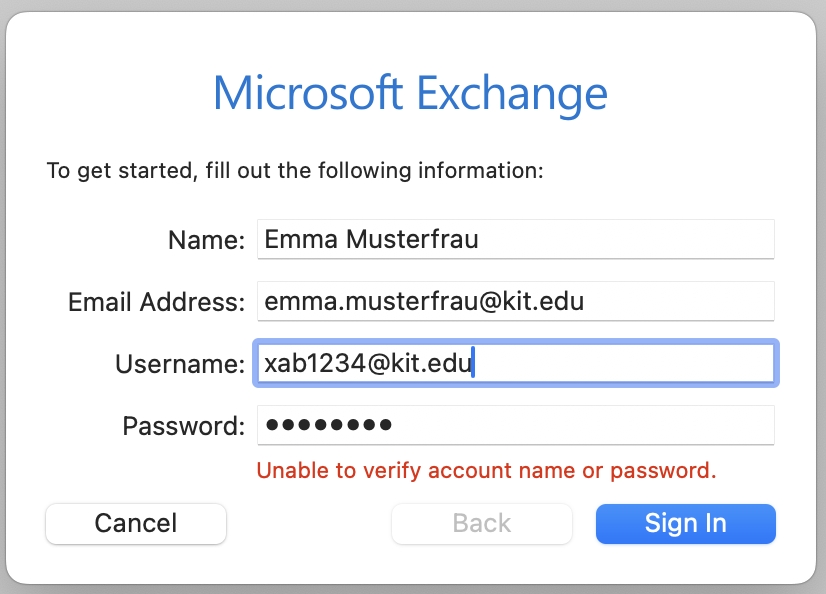
- Username: your KIT-account
- Sign In
- Select desired apps: Mail, Contacts, Calendar, Reminders, Notes
- Ready
The Mac Mail configuration is successfully completed.
Calendar Exchange-Account
If the Exchange account was configured in Mac Mail and the calendar was selected at the end, the account is automatically present in Mac Calendar as well.
- Calendar - Settings - Accounts
Note: If the email address in the configuration does not correspond to the sender address of the mailbox, the hint "Invitation from somebody" may appear. These hints/invitations are displayed when an appointment that is in the future is changed with Outlook for Windows. -> Remove the account and add it again using the instructions above.
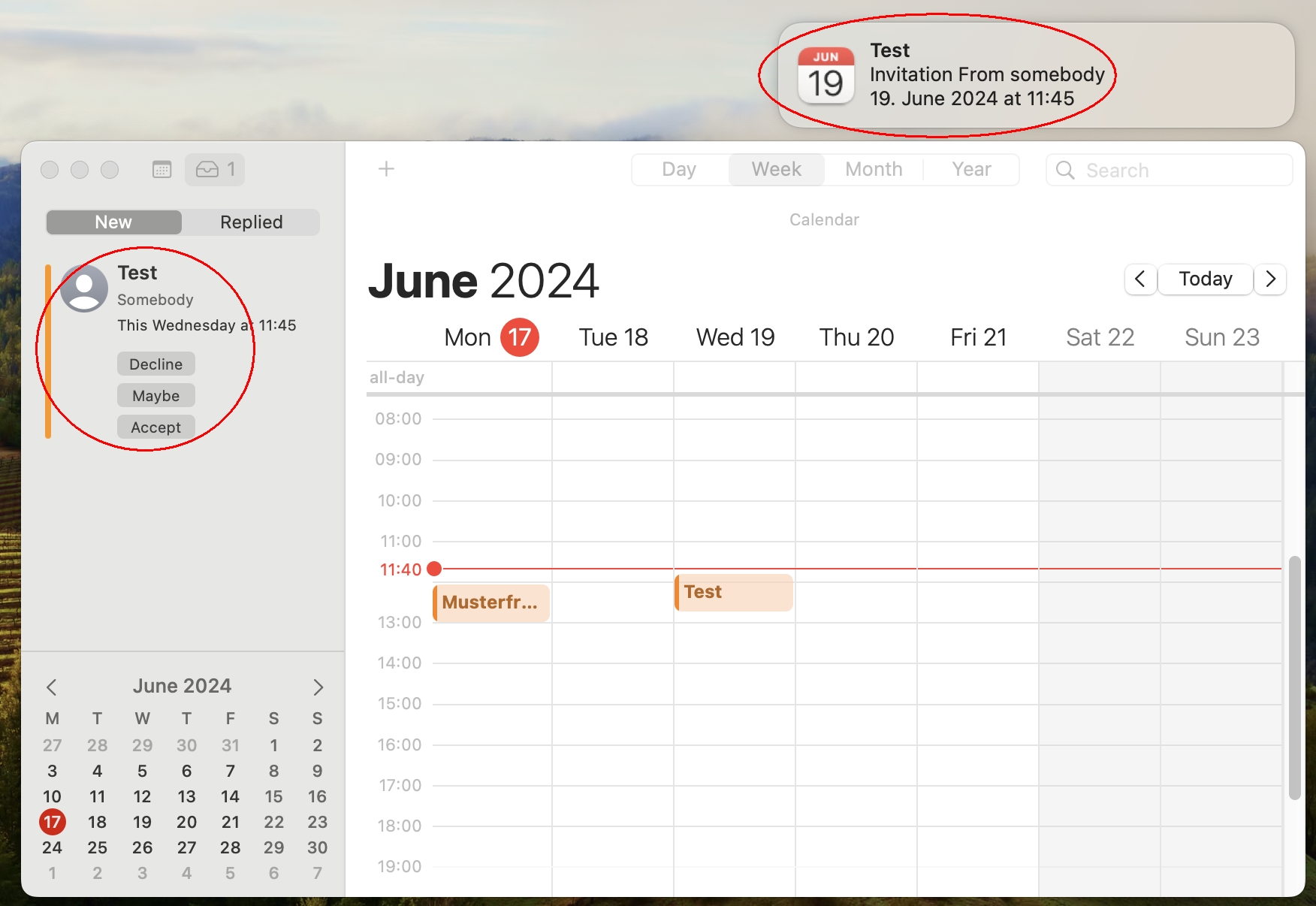
Calendar Exchange-Account: Open calendar of another mailbox
- Calendar - Settings - Accounts - <Exchange account> - Delegation.
- Click on the plus sign and enter the email address of the other mailbox.
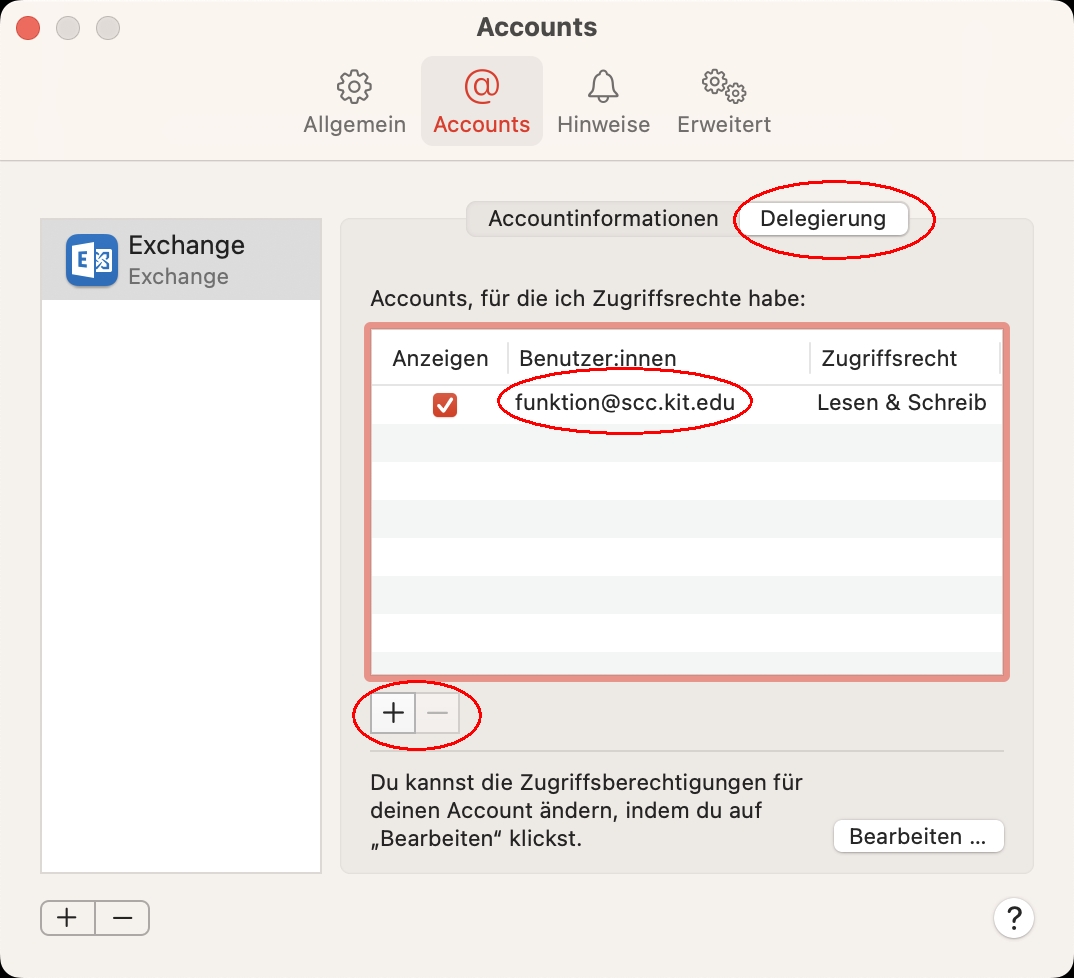
Calendar CalDAV-Account
- Calendar - Add account
- Select provider for calendar account
- Other CalDAV account
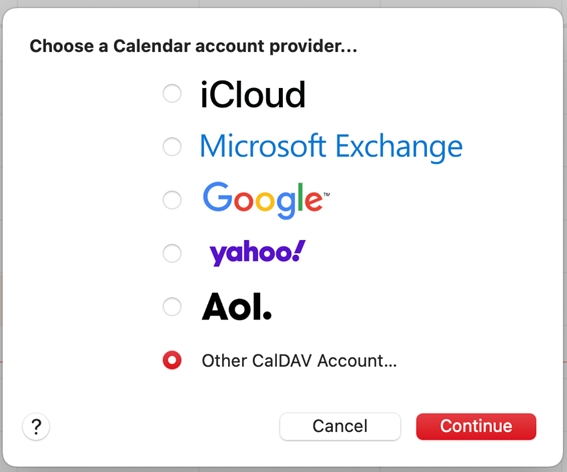
- Continue
- Enter the following data:
- Account type: advanced
- Username: ab1234∂kit edu as employee.
(Students: uxxxx∂student kit edu; guests and partners: ab1234∂partner kit edu). - Password: your corresponding password
- Server address: caldav.scc.kit.edu
- Server path:
- /
- For older versions, you may need to enter the full server path
/principals/users/<sender email address>.
- port: 443
- Use SSL: yes
- Use Kerberos v5 for authentication: no
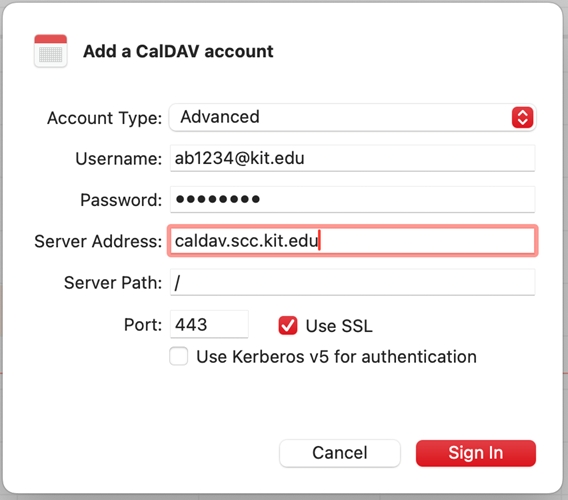
- Log in
Calendar caldav-account: Open calendar of another mailbox
To access a calendar in another mailbox, you need at least read permissions (equivalent to "All Details" in Outlook/OWA) to it.
If the calendar is located below the default calendar, you also need at least read permissions to the default calendar.
Calendars outside the default calendar or with more than one sublevel are not shown.
- Calendar - Add account
- Select provider for calendar account
- Other CalDAV account
- Continue
- Enter the following data:
- Account type: advanced
- Username: ab1234∂kit edu as employee.
(Students: uxxxx∂student kit edu; guests and partners: ab1234∂partner kit edu). - Password: your corresponding password
- Server address: caldav.scc.kit.edu
- Server path:
- /principals/users/<sender email address>.
e.g., /principals/users/function∂scckit edu
- /principals/users/<sender email address>.
- Port: 443
- Use SSL: yes
- Use Kerberos v5 for authentication: no
- Login
- Calendar - Settings - Accounts
- <account>
- Account information
- Description: name of the other mailbox, e.g., SCC-function
- Account information
- <account>
- all calendars in the other mailbox are displayed, which can be accessed
Calendar caldav-account: Open calendar of another mailbox: Problem since Mac Ventura
Since Mac Ventura it is not possible to add the calendar of another mailbox easily. You get the error "Account name/password could not be verified." Use an Exchange account instead see above #exchange-delegation or try this workaround.
- "Calendar - Settings - Accounts - <CalDAV account> - Server settings."
- Don't confuse with "Calendar - Accounts", which takes you to Internet accounts with a slightly different set of properties.
- Change server path of your own CADAV account to the mailbox with shared folders
- /change to /principals/users/<email address>
- Re-add your own mailbox as CALDAV account
- Note: The server path will change back to / (after a reboot). However, the access to the previously entered mailbox remains.
- If you make a wrong change, Mac Calendar asks for a password for the Internet account. Login fails with the error message from the beginning. -> Remove account and add new one.
- Troubleshooting is difficult. It is recommended to name the account the same as the email address of the destination mailbox.
- To add the calendars of another mailbox, you need to change the server path from your own account and then add your own account again.
- If the error "This account already exists" appears, the server path of at least one of the existing accounts has changed back automatically.
- Check server paths of all accounts and correct them manually if necessary.
- Add own account
- Restart Mac Calendar
- Check server paths of all accounts and correct them manually if necessary.
- The server path of one account (probably the lowest in the list; sorted alphabetically) is always changed to / at the end.
- If the error "This account already exists" appears, the server path of at least one of the existing accounts has changed back automatically.

