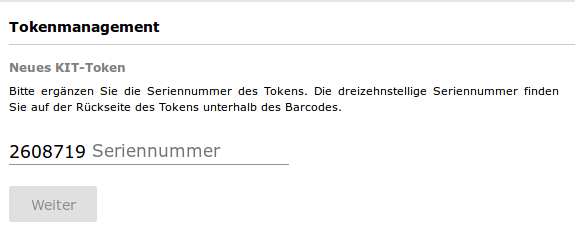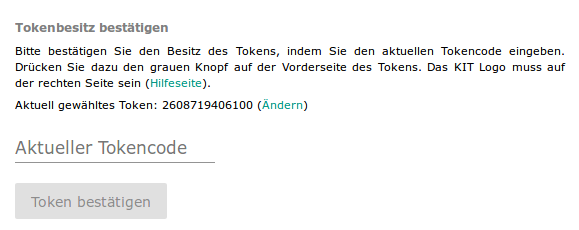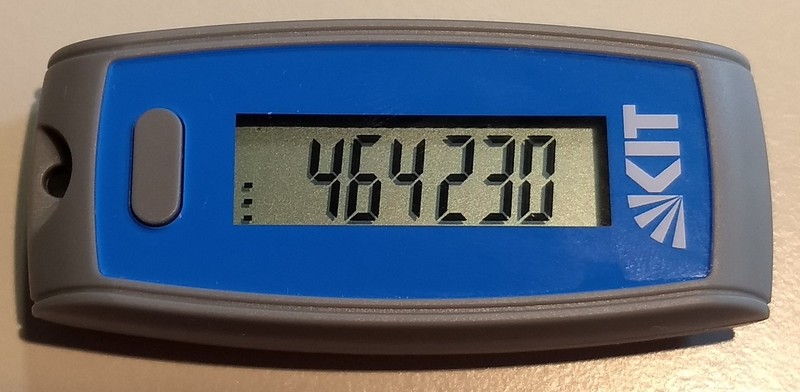KIT token setup with display
Every KIT employee can receive an unpersonalized KIT token with a display that displays a temporarily valid one-time code at the push of a button, which is used as part of two-factor authentication.
This procedure is technically no different from using an app on your personal smartphone. Therefore, please consider whether the solution via smartphone is not more suitable for you.
A KIT token must be linked to the personal KIT account in the first step.
The linking is done athttps://my.scc.kit.edu/token/register
After logging in with your personal KIT account, the dialog "Link new token" is displayed.
Please complete the last six digits in the Serial number field. You will find the serial number on the back of the token.
After clicking "Next", the next dialog will ask for the current value of the token.
Turn the token so that the button is to the left of the display and press the button.
and press the button.
Next, enter the displayed value (464230 in the example) in the "Current token code" field and click "Confirm token". Please note that this value is only valid for one minute. We will then check that the specified value matches the serial number and then perform the linking.
You will then be redirected to the "Token Management". You can also access this overview later at any time via https://my.scc.kit.edu/token.
At this point, you have the option, for example, of registering a service cell phone in addition to the display token under "new token" or of creating and printing a backup list. We recommend that you use one of these options to be prepared for cases such as defect or loss of a token.