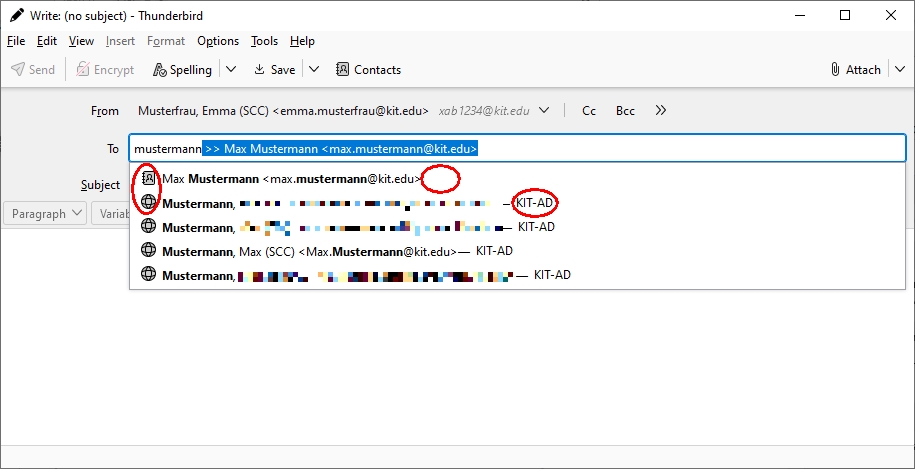Overview
sprungmarken_marker_15559
Thunderbird KIT mailbox
Status: Thunderbird 115.x
Notes
Add another account in Thunderbird:
- Application menu (three horizontal lines) - Account settings.
- Account actions - Add mail Account..
Configuration (Mail)
- When you first start Thunderbird, you will be greeted by a wizard to set up your account, which you should follow.
Note on Thunderbird 140.1.1esr and newer:
The Account Hub wizard (experimental) will appear for entering the displayname and emailaddress
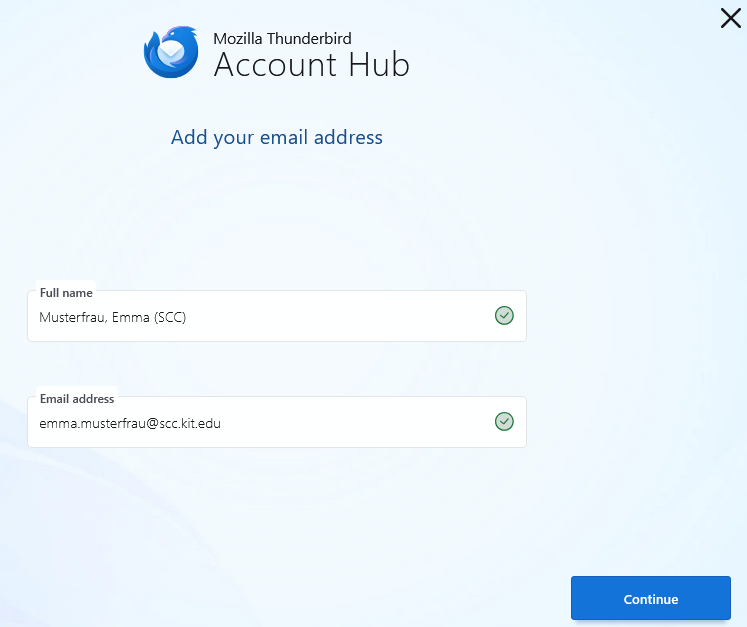
This will fail to set up the KIT account. Deactivate the account management wizard in the Thunderbird settings and then follow the wizard to set up your KIT account.
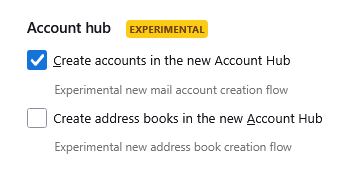
- Enter the following data:
- Your name: last name, first name (OE).
- Email address: <ab1234<@kit.edu as an employee
(Students: <uxxxx>@student.kit.edu; guests and partners: <ab1234>@partner.kit.edu). - Password: your corresponding password
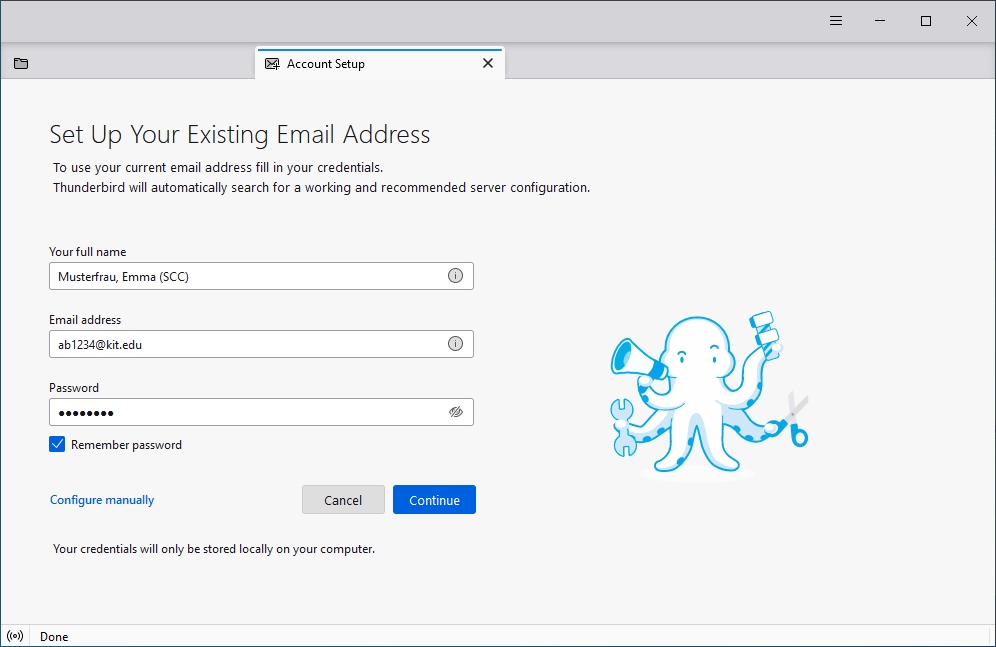
- Continue
- Done
- The settings will be found automatically. If not see #mail-settings
- Finish
- Application menu (three horizontal lines) - Account Settings - <Account>
- Email Address: your depseudonymized email address, e.g. <firstname.lastname>@kit.edu
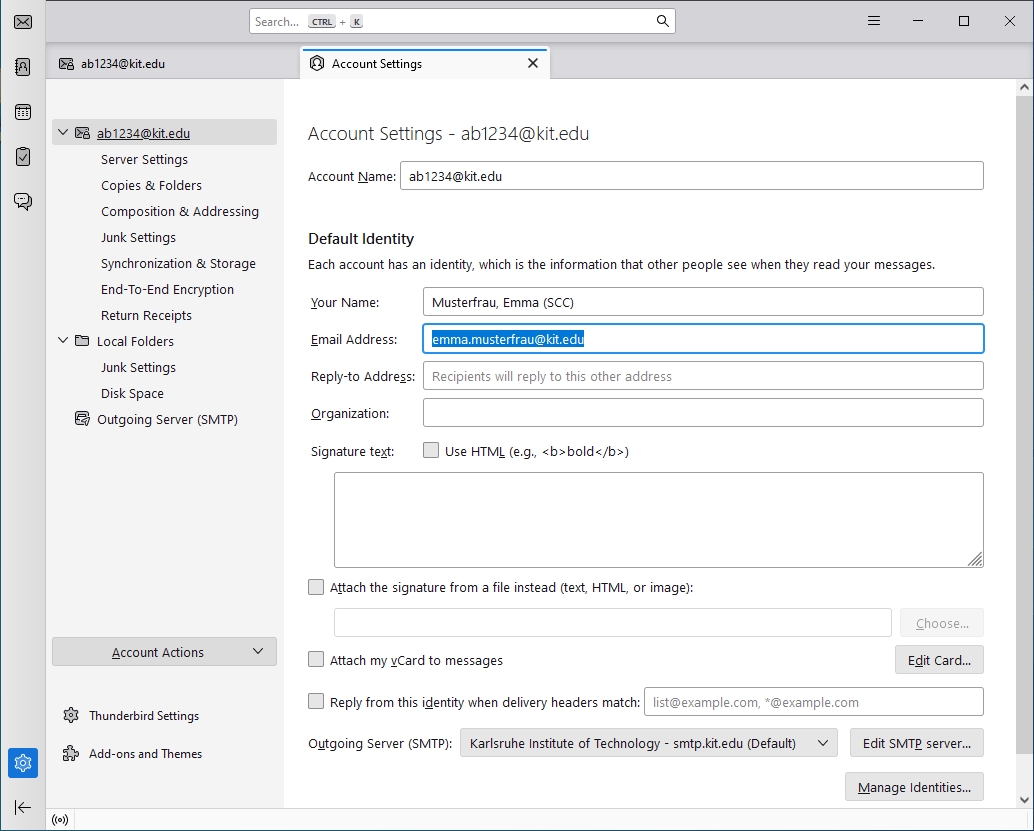
The Thunderbird configuration is successfully completed.
Settings (Mail)
- Application menu (three horizontal lines) - Account Settings - <Account> - Server Settings
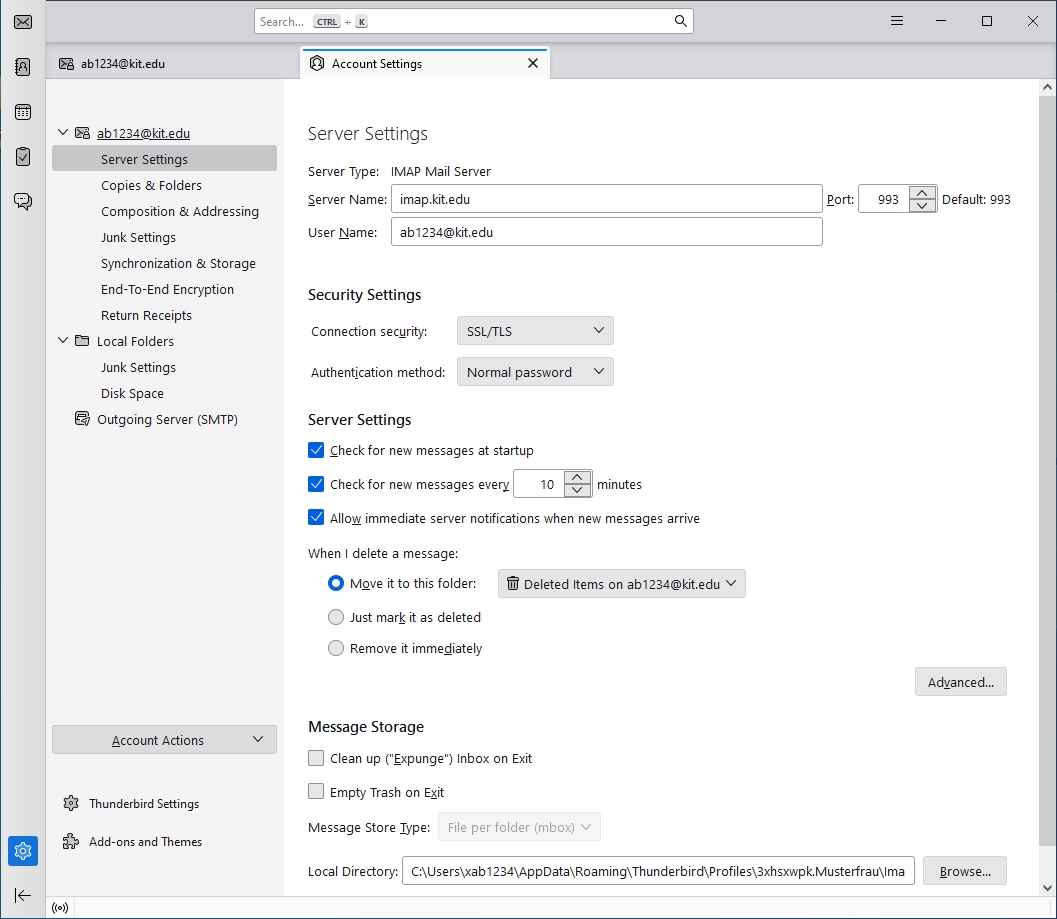
- Server Name: imap.kit.edu (port 993)
- User Name: <ab1234∂kit.e du as employee:in
(students: <uxxxx>∂student.kit.edu; guests and partners: <ab1234>∂partner.kit.edu) - Connection security: SSL/TLS
- Authentication method: Normal password
- Application menu (three horizontal lines) - Account settings - <Account> - Edit SMTP server..
- .
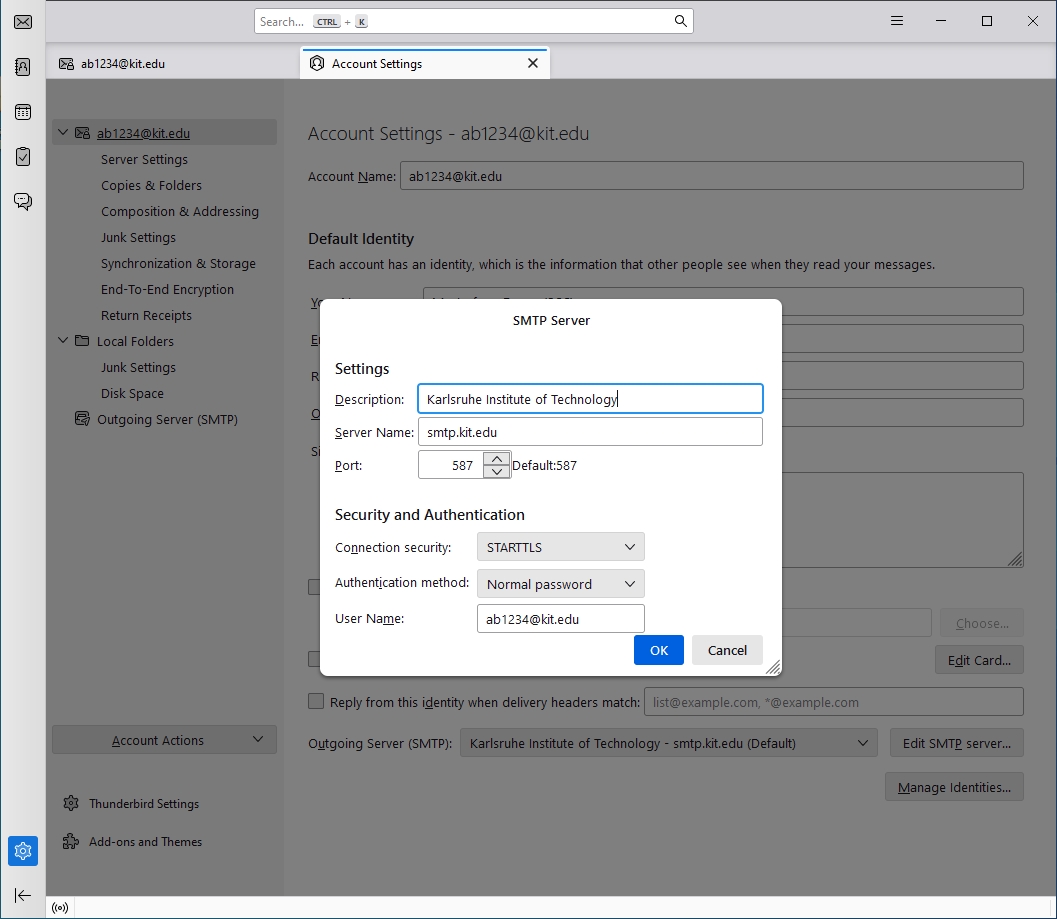
- Server Name: smtp.kit.edu
- Port: 587
- Connection security: STARTTLS
- Authentication method: Normal password
- User name: <ab1234∂kit.edu as employee:in
(students: <uxxxx>∂student.kit.edu; guests and partners: <ab1234>∂partner.kit.edu)
Calendar (Tasks)
You can use CalDAV to access calendars in your own mailbox or in another mailbox.
To be able to access a calendar in another mailbox, you need
- at least read permission (corresponds to ‘All details’ in Outlook/OWA) for this.
- the ‘Folder visible’ right at the top level of the mailbox.
- read permissions for the complete path, i.e. to all higher-level folders (except the top level, see above)
Besides the calendar, the tasks are also synchronized.
For calendars to which you have read-only permissions (e.g. a room), it is recommended to activate the "Read-only" option.
Access to the default calendar
- Application menu (three horizontal lines) - New - Calendar
- Location of the calendar: on the network
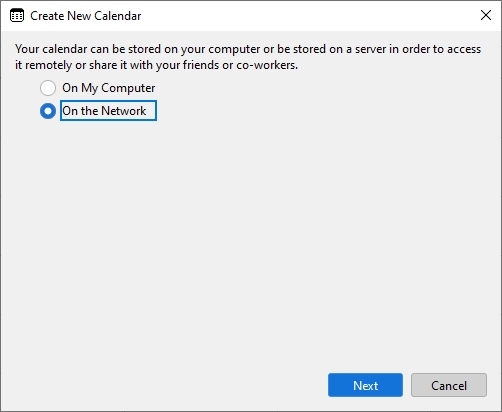
- Next
- Enter the following data:
- Username: <ab1234>@kit.edu as an employee
(Students: <uxxxx>@student.kit.edu; guests and partners: <ab1234>@partner.kit.edu). - Address (for the default calendar): https://caldav.scc.kit.edu/users/<sender-email-address>/calendar
Employees https://caldav.scc.kit.edu/users/firstname lastname∂kit edu/calendar Functional mailbox https://caldav.scc.kit.edu/users/name∂oe kit edu/calendar Guests and partners https://caldav.scc.kit.edu/users/firstname lastname∂partner kit edu/calendar Students pseudomized https://caldav.scc.kit.edu/users/uabcd∂student kit edu/calendar Students depseudomized https://caldav.scc.kit.edu/users/firstname lastname∂student kit edu/calendar - Offline support: yes
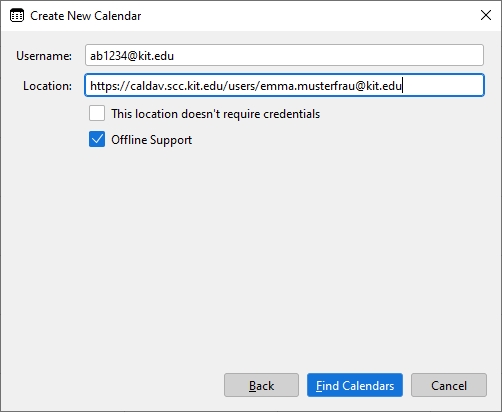
- Find calendars
- Enter the password associated with the username (see above).
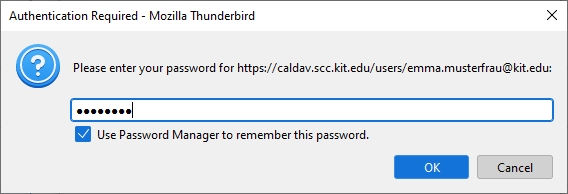
- Calendar type: CalDAV
- If you have multiple calendars, select the calendars you want.
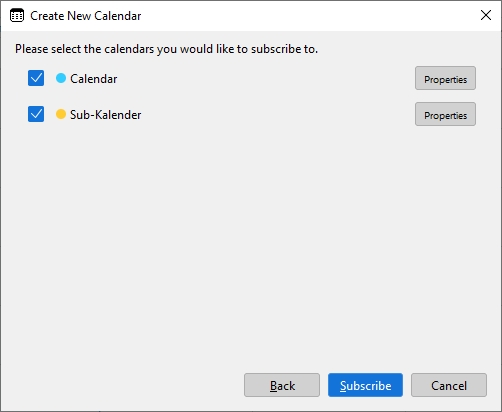
- Properties
- Enter the following data:
- Calendar Name: you can choose the name freely
- Color: you can choose the color freely
- Show reminders: optional
- Email: optional. Required for sending and receiving meeting requests. Choose your IMAP account for your calendar.
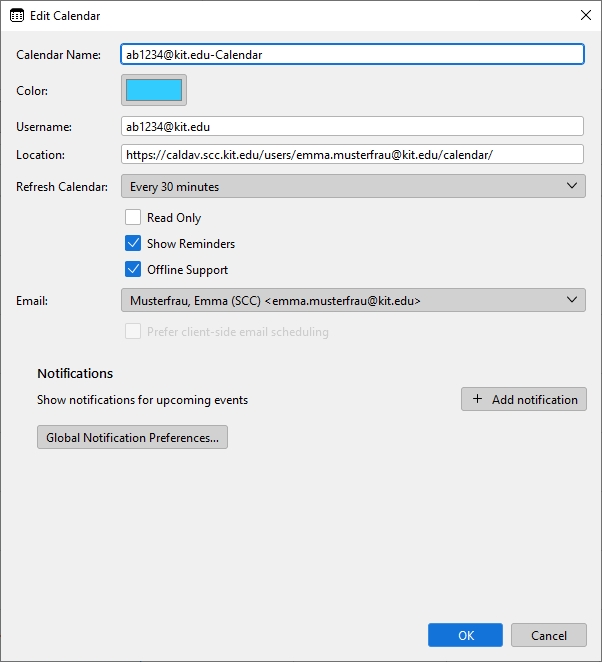
- If you have multiple calendars, select the calendars you want.
- OK
- Subscribe
- Username: <ab1234>@kit.edu as an employee
Access to a calendar other than the default calendar
You can also access a calendar other than the default calendar.
- The prerequisite is that the folder already exists. You cannot create a new calendar in the mailbox via CALDAV.
- If you create a new calendar via OWA, it will be created below the default calendar.
- Address: https://caldav.scc.kit.edu/users/<sender-email-address-from-mailbox>/path-to-folder
Calendar below the default calendar
Calendar outside of default calendar
| employees | https://caldav.scc.kit.edu/users/firstname lastname∂kit edu/foldername[/subfoldername] |
| Functional mailbox | https://caldav.scc.kit.edu/users/name∂oe kit edu/folder name[/subfolder name] |
| Students anonymized | https://caldav.scc.kit.edu/users/uabcd∂student kit edu/folder name[/subfolder name] |
| Students deanonymized | https://caldav.scc.kit.edu/users/firstname lastname∂student kit edu/foldername[/subfoldername] |
Contacts
Note: You can also install and use an add-on such as CardBook.
- Address Book
- New Address Book (drop down) - Add CardDAV Address Book.
- Address: https://carddav.scc.kit.edu/users/<sender-email-address>/contacts
| employees | https://carddav.scc.kit.edu/users/firstname lastname∂kit edu/contacts |
| Functional mailbox | https://carddav.scc.kit.edu/users/name∂oe kit edu/contacts |
| Guests and partners | https://carddav.scc.kit.edu/users/firstname lastname∂partner kit edu/contacts |
| Students pseudomized | https://carddav.scc.kit.edu/users/uabcd∂student kit edu/contacts |
| Students depseudomized | https://carddav.scc.kit.edu/users/firstname lastname∂student kit edu/contacts |
- Username: <ab1234 ∂does-not-exist.kit edu as an employee
(Students: <uxxxx>@student.kit.edu; guests and partners: <ab1234>@partner.kit.edu).
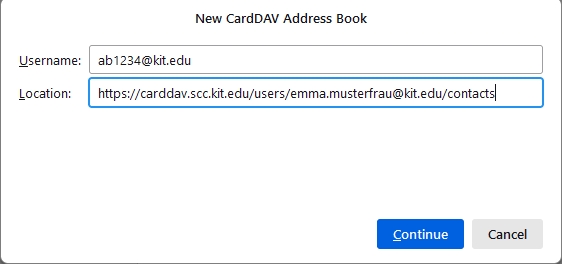 yy
yy
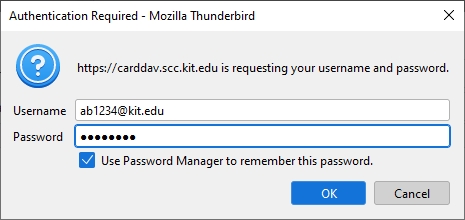
- If you have multiple contact folders, select the one you want.
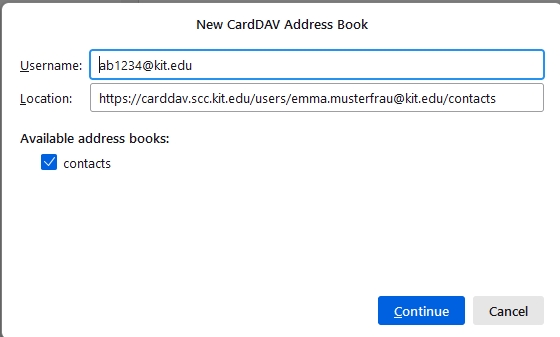
Global address book (internal only)
add LDAP address book
- Address book
- New address books (dropdown) - add LDAP address book
- Name: freely selectable, e.g. KIT-AD
- Server address: kit-ad.scc.kit.edu
- Base DN: dc=kit,dc=edu
- Port number: 3269
- Bind-DN: <ab1234>@kit.edu as an employee
(Students: <uxxxx>@student.kit.edu; guests and partners: <ab1234>@partner.kit.edu). - Use secure connection (SSL): yes.
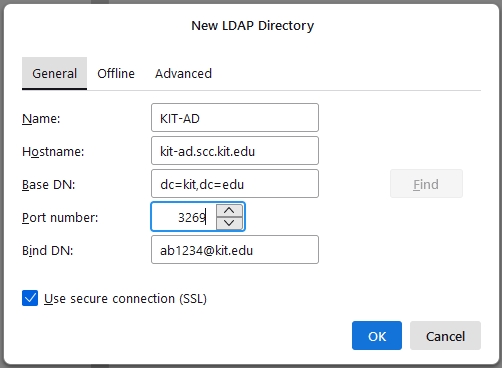
- Advanced
- Search filter: (objectclass=*)(mail=*)
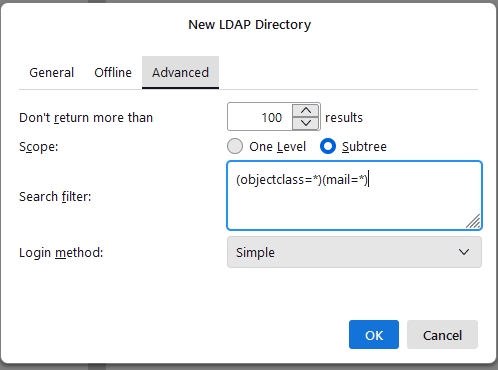
- Search filter: (objectclass=*)(mail=*)
You have to authenticate when accessing it.
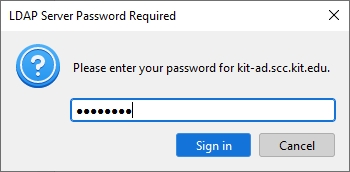
If you have a user certificate in Thunderbird, Thunderbird uses it when accessing the KIT-AD.
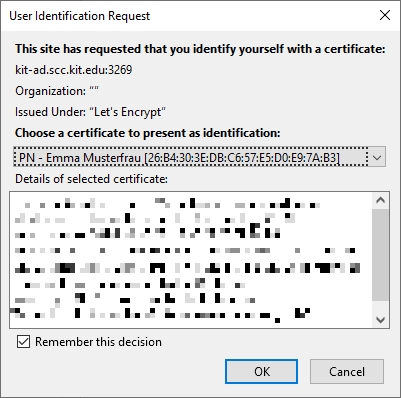
Search in LDAP address book
Show "Display name" as name in search result
- Tools - Preferences - General- Config Editor... (at the very bottom).
- change ldap_2.servers.default.attrmap.DisplayName from "cn,commonname" to "displayName
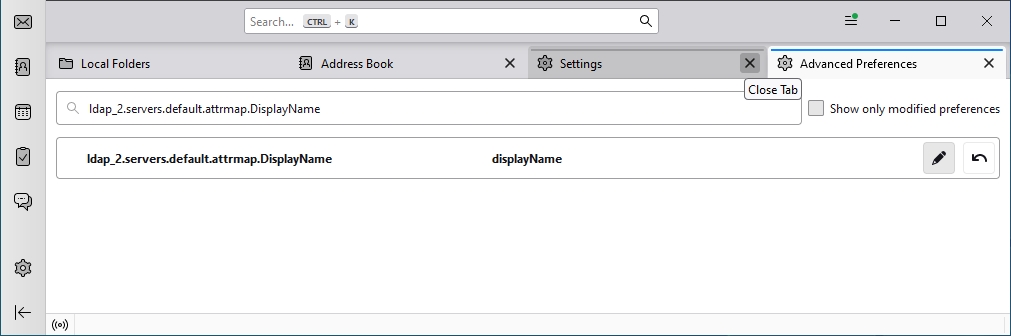
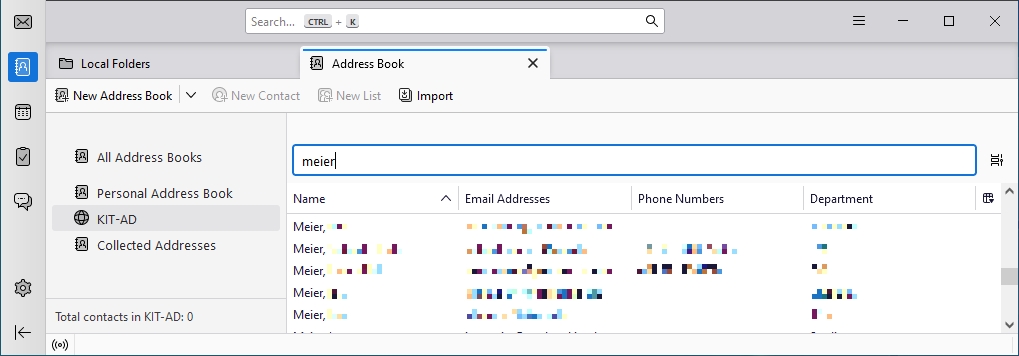
automatic search in LDAP address book for message addressing
- Application menu (three horizontal lines) - Account settings - <account name> - Composition & Addressing
- Use my global LDAP server preferences for this account
- Global Addressing Preferences...
- Directory Server: <name of the address book created above>
- Always search LDAP directory even if there are matches in the local address book
- Application menu (three horizontal lines) - Preferences - General - Config Editor... (at the bottom)
- ldap_2.autoComplete.skipDirectoryIfLocalMatchFound = false