First steps at SCC - Information for first-year students
Dear first semester students, we have compiled some relevant information here to help you get started in the IT services at KIT.
You are a great many. Therefore please work off immediately:
1. activate user account
2. set up mailbox
3. start MS Teams
4. upload KIT-Card photo
Be prepared!
Contents
sprungmarken_marker_14020
Prior to Studies
Activation of your KIT user account
A KIT user account, which is automatically created after enrollment, is required to use the services. You will find the registration information in our applicant portal together with the notification of enrollment. The account must be activated online via SCC Self-Service Portal. Only after activation of the account you can use further services like the e-mail system, the computers in the SCC pools or the KIT network via WLAN / VPN. The user ID of the KIT account has the form uxxxx for students.
Setting Up the E-mail Account
All students have access to the KIT e-mail system. After successful activation of the KIT account, an Exchange mailbox is automatically created. The e-mail address is uxxxx∂student.kit.edu. All e-mails concerning your studies will be sent to this address after enrollment. You can open the mailbox via the website owa.kit.edu. It can be easily integrated into the mailbox function of the smartphone. Important: The KIT mailbox should be checked regularly, since all study-relevant e-mails end up there. Only reading the ILIAS messages is not enough.
Starting MS Teams
In order to attend lectures and seminars with MS Teams, you must agree to the Microsoft Team Privacy Policy once. The activation of the account usually takes a few minutes. Unfortunately, in rare cases there can be delays of up to one hour. Therefore, it is best to take care of it immediately so that everything works as soon as you need it. Start MS Teams according to the instructions an join the test team.
Preparation of the KIT-Card
The KIT-Card serves as a student card (European Student Card ESC), wallet (cashless payments) and key card. In addition to name and matriculation number, a portrait picture is printed on the card, which you can upload yourself in the SCC Self-Service Portal. Familiarise yourself with the procedure for newly enrolled students.
Registering and finding your way around the different portals
At KIT there are various portals that accompany you during your studies:

The Campus Management Portal (student portal) is the self-service portal for student administration. Search for events of your study program and compile your timetable. You can download certificates such as the certificate of enrollment, KVV certificate, excerpt of grades and you can change your personal data. Later you can register for or deregister your exams. You can re-register for the following semester via bank transfer or direct debit.
In the course catalog there are links to the corresponding course in ILIAS.
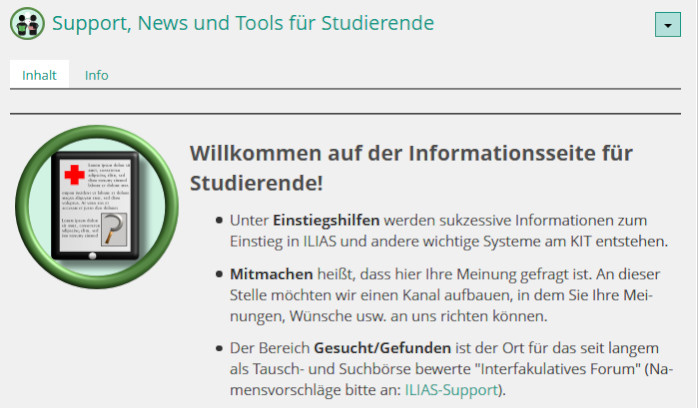
ILIAS is the Learning Management System (LMS) used at KIT.
Many lecturers benefit ILIAS to publish lecture slides, exercise sheets, and solutions as well as occasional exams of past semesters. The communication of courses is often handled by ILIAS. As ILIAS is therefore indispensable for many students, you will find help on various topics such as Registration at KIT-ILIAS, first steps in KIT-ILIAS, online basic terms at KIT and much more.
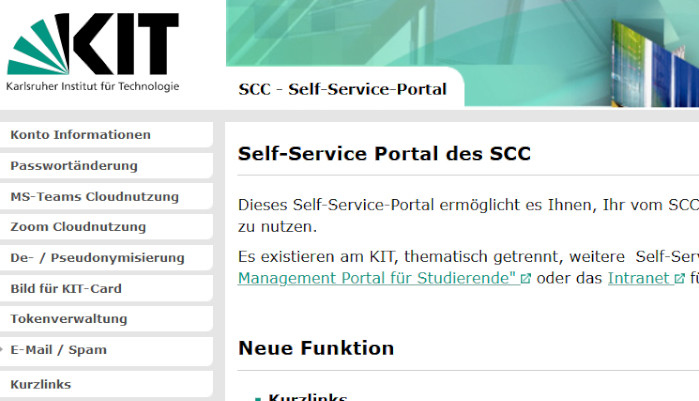
In the SCC Self-Service Portal you manage your KIT account. You can control the mailbox size, change the password or set up a token for two-factor authentication. Under "MS Teams Cloud Usage" you will find information about using MS Teams as a cloud service. Unfortunately, the setup can take a while, so you should agree as early as possible. Under "Visibility" you will receive a mail address in the form firstname.lastname@kit.edu, as soon as you have given your consent to store name-related data.
Useful information for online studies
VPN and WLAN
Most of the SCC services are also available via the Internet, prerequisite for this is either a VPN (Virtual Private Network) connection or - on campus - WLAN access to the KIT network.
Online lecture - Microsoft Teams and Zoom
Many lectures or other events take place online. For this purpose, the KIT uses the video conferencing services Microsoft Teams and Zoom. It is worthwhile to take a look at these services already before the beginning of the semester and then to start the first online events in a much more relaxed way.
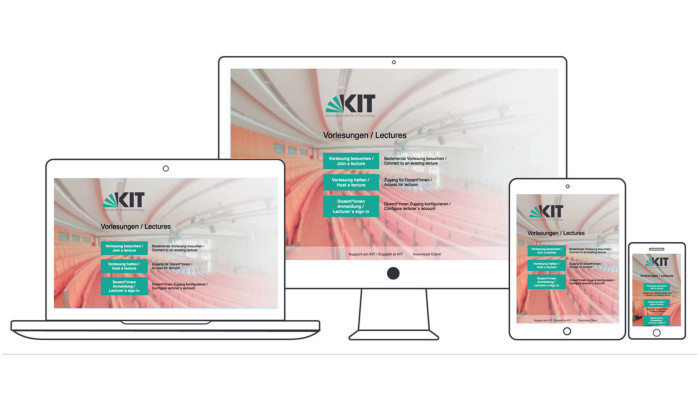
At KIT, Zoom is used for online lectures and online seminars. Lectures are partly recorded, seminars are generally not. Here, interaction is possible. You can participate with an alias and do not need to register or have an account at Zoom. As a preparation you can have a look at the official tutorials before the first lecture and watch e.g. the video "Join a meeting".
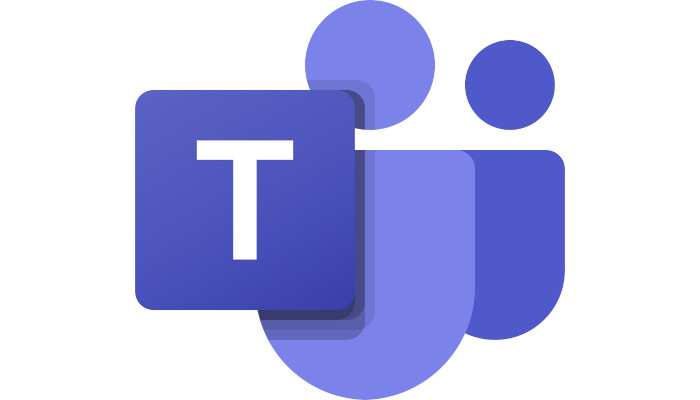
Microsoft Teams is a cloud platform that combines chat, meetings and video conferencing, among other things. We use MS Teams for interactive collaboration including live transmission of lectures in groups (e.g. seminars, practice groups and tutorials).
You can register with MS Teams as soon as you have agreed to the privacy agreement or optionally install the client. With a test call you can check the microphone and camera settings. Set up your own "teams", e.g. for a learning group and network with each other. Join the test team and make sure you can attend classes.
Recommendation on technology
Hardware
A mobile device with camera and microphone is sufficient for participation in Team or Zoom events. We recommend as basic equipment a powerful, up-to-date laptop with built-in camera and a headset with microphone. Depending on the course of study, the performance must be designed differently, we cannot make any recommendation here. If possible, the workstation should be supplemented with a keyboard, mouse and screen to meet ergonomic guidelines.
In addition to central pool computer rooms, the SCC also provides remote access to the centrally managed pool computers.
Browser
We try to support all popular browsers. But especially for conference services like MS Teams or Zoom we made the best experiences with Google Chrome.
Printer
It is not absolutely necessary to have your own printer, as the SCC has powerful high-speed printers available in the Print&Plot area.
Other services
Pool rooms - workstations at the SCC
Please note the current information on pool operation at SCC
In the SCC building 20.21 (South Campus), several computer pools are available, which are marked with the letters
A to L. The routes to these rooms are signposted. The SCC is freely accessible from Monday to Friday from 8.00 to 20.00 hours and on Saturdays from 9.00 to 13.00 hours. With the KIT student card, access is also possible outside these times. Students will find the exact opening hours on the pool side or on the notice boards on the entrance doors of the SCC. The PCs can be used either with Windows or Linux.
The Print & Plot area provides central 600dpi high-speed printers for A3/A4 b/w and colour prints as well as the large format colour plotters. Connect to the printers with Windows and Mac-OS (drivers), Linux/Unix (CUPS) and via web uploadof an internet browser (webPrint), the plotters only via webPrint. In addition, duplex-capable A4 laser printers with recycled paper are available in the pool rooms. Although this service is subject to a fee, the SCC only charges the material price. More information is available at www.scc.kit.edu/dienste/printundplot.
Certificates
For secure electronic communication at KIT, a personal certificate according to SMIME standard is required. With such a certificate you have the possibility to send signed e-mails or to receive encrypted e-mails. For more information please visit www.ca.kit.edu/p/einfuehrung.
Software
Through the SCC you can get various software for free or at a lower price. The software store of the KIT allows you to register in the store with your account and password and thus to get access to the available software in the easiest way. As a student you may order a maximum of 2 licenses per year for campus and country licenses, which are offered at a price of 0 €.
You can use Microsoft Office 365 ProPlus free of charge. You can find information on the provision of the software at www.scc.kit.edu/dienste/9221.php.
Further services
A list of further services can be found under Student Info.



