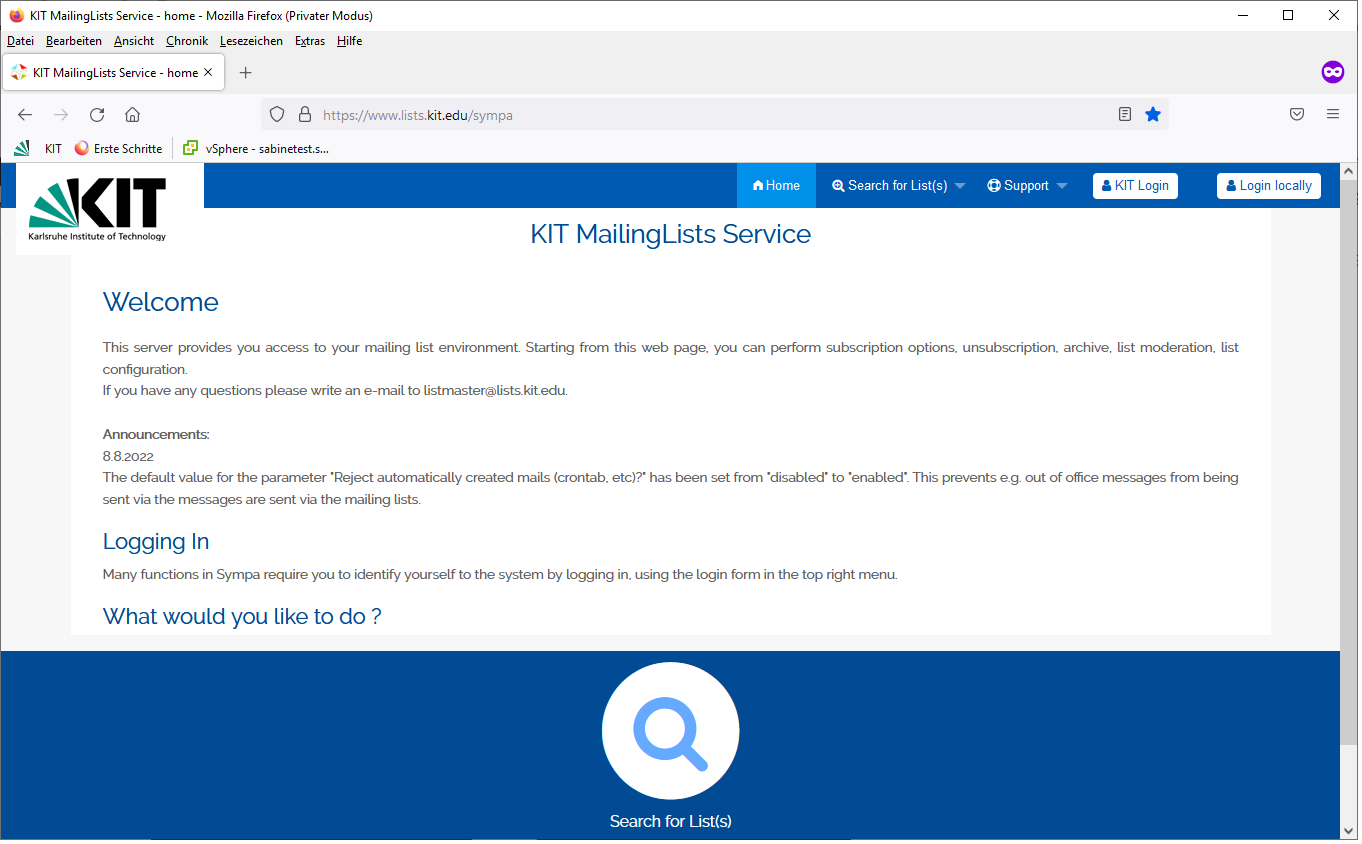Information for list subscribers
For the administration of KIT mailing lists you can use the website https://www.lists.kit.edu/sympa.
Through this web page, you can request new mailing lists, manage your mailing lists, and subscribe to or unsubscribe from mailing lists.
To use this website, you can log in with your KIT account or set a KIT mailing list server password that will be assigned to your e-mail address.
Logging in to the KIT mailing list server website
Log in with KIT account
Click on the button"KIT Login" in the upper right corner. Afterwards you will automatically get to the website of the Shibboleth Internet Provider.
On this page you log in with your KIT account (e.g. ab1234 as employee or uxxxx as student) and the corresponding password.
Please note that when logging in with the KIT account, exactly the e-mail address that is entered in the IDM as UserPrincipleName of your account will be transmitted to the mailing list server. This does not necessarily match the main e-mail address entered in the KIT Active Directory as the main e-mail address.
If you want to change your UserPrincipleName (e.g. after a name change due to marriage), contact the SCC Service Desk or open a ticket in the SCC ticket system.
Logging in with the KIT mailing list server password
Click on"Login locally" in the upper right corner
Enter your e-mail address and the corresponding KIT mailing list server password in the upper right corner.
Then click on the button"Go
If you do not have a password yet, click on"First login?".
On the next of the page, enter your email address and then click the"Request first password" button. An email will then be sent to you with a link where you can set a new password.
You can also click on"Lost password?", you can have a link sent to you through which you can set a new password if you do not know your password.
Please note the following:
If you have multiple email addresses, you should use the email address for Sympa registration that you also use as the return address for your emails.
Changing your e-mail address
To change your e-mail address or other user settings (e.g. language), log in with your previous e-mail address and password and click on "My preferences" in the upper right corner.
If you want to change your e-mail address, enter your new e-mail address under"Changing your email address" and click on the"Change Email" button. An e-mail with a confirmation link will then be sent to your new e-mail address. You must then click on this link to confirm the change. Only then will the change of e-mail address be finalized.
Accessing the web page of a mailing list
After you have logged in to the website with your e-mail address and password, you will see in the upper right corner which e-mail address you are currently logged in with.
If you click on the"My lists" button, you will see the mailing lists in which you are registered as a subscriber or for which you have administration rights.
From this page you can directly access the"Archives"of each mailing list you have permission for, and as a list owner you can list the subscribers page of each mailing list by clicking on"Review members".
Clicking on the list name will take you to the main page for that list.
If you are a subscriber to the mailing list, this page will display information about the mailing list. As the owner of a list, you will also be shown an administration menu with the main options.
Alternatively, you can access the web page of a mailing list by searching for a list name via"Search for List(s)" and clicking the corresponding list name.
You can get a list of all lists visible to you by clicking "Index of Lists" under"Search for List(s)" in the menu bar at the top.
Subscribing to a mailing list
To subscribe to a list, click on "Subscribe" in the left menu on the web page of the corresponding list. However, this option will only be displayed if you have the permission to subscribe to this list.
You may need to log in with your email address first to have this permission.
If you have already registered with your e-mail address, your e-mail address will either be entered directly into the list after you click on"Subscribe" or your request will be forwarded to the owner of the list (this depends on the configuration of the list).
If you have not subscribed yet, you will be asked for your email address after clicking "Subscribe". As soon as you have entered this and clicked on the button"I subscribe to the list xxx", an e-mail with a confirmation link will be sent to your e-mail address. You must then click on this link to confirm your identity.
Only then will your email address be added to the list or your request be forwarded to the list owner.
Unsubscribing from a mailing list
If you are a subscriber to a list, you can cancel your subscription to this list by logging in to the website https://www.scc.kit.edu with your KIT account or your local password and clicking on"Unsubscribe" in the menu on the left on the list's web page.
Alternatively, to unsubscribe from a list, you can go directly to the URL https://www.lists.kit.edu/sympa/signoff/listenname, replacing "listenname" with the name of the mailing list. If you have not yet subscribed, you must enter your email address on this page and click"I unsubscribe from list xxx". Analogous to the list subscription, in this case you will be sent an email with a confirmation link that you must click to confirm your unsubscription from the list.
Alternatively, you can subscribe to or unsubscribe from a list by writing an email from that email address to sympa∂lists.kit.edu with the following text in the subject or body of the email: subscribe listenname to subscribe to a list or signoff listenname to unsubscribe from a list.
Write a post
To send an e-mail to a list, write an e-mail from your e-mail client to the list address (listenname ∂does-not-exist.lists kit edu).
Please note that the email will only be sent to list subscribers if the sender address you use has write permission for the list.
If it is a moderated list, your email will be forwarded to the moderators of the list. One of the moderators must first approve the email before the email is distributed to the list subscribers. In this case, you will usually receive a message that your email has been forwarded to the moderators for approval.
Sending encrypted email to a list
In order to send an encrypted email to a list, a certificate must exist for the list address. You can tell this by the fact that the list's main page also displays"Load Certificate" in the navigation bar on the left between"Moderators" and"Contact Owner".
If you are a user who wants to send an encrypted email to a list, you can use the certificate published in the global addresses by selecting the list's email address directly from the global address book in Outlook. If you use Thunderbird, you must either have already received a signed e-mail from this address (the certificate is then automatically saved in Thunderbird) or Thunderbird must be configured to include the KIT Active Directory as an LDAP directory and search in it when name verification is performed.
Alternatively, you must manually include the current certificate of the list in your e-mail client. You can download this certificate e.g. from the main page of the list in the navigation bar on the left (as a file with the extension .cer) by clicking on"Load certificate".
Alternatively, users will receive the certificate with the welcome email when they newly register for the list.
You must then include this certificate file in your email client.
More information about certificates and how to use them can be found on the KIT-CA website .
The encrypted e-mail can only be sent to list subscribers whose current certificate is known to the KIT mailing list server. This is the case if a signed e-mail with the latest certificate has already been sent to the KIT mailing list server from this address. Thus, list subscribers must send an e-mail to an address of the domain @lists.kit.edu, e.g., to the address sympa-request ∂does-not-exist.lists kit edu, even after a new certificate has been created.
If the mailing list server does not know a certificate of this address, the list subscriber will receive an email informing him that an encrypted email was sent through the list and it could not be sent to him because his certificate is not yet known. He is asked to send a signed email to sympa-request∂lists.kit.edu to make his certificate known.
If the certificate known to the mailing list server is not the most recent certificate, the encrypted email will be sent to the list subscriber, but he will not be able to open the email.
If no certificate is offered for the list on the main list page, please contact the mailing list owner. This person can request the creation of a certificate from the list masters.
How to contact the list owners and moderators
If you have any questions for the list owner, you can reach him at listenname-request ∂does-not-exist.lists kit edu.
The moderators of the list can be reached at the address listenname-editor@lists.kit.edu.
In each case, you must replace listenname with the name of the mailing list in question.