Table of contents
sprungmarken_marker_16683
Outlook for Mac KIT mailbox
Hints
new or legacy Outlook for Mac
- Outlook for Mac is available in two versions, new and legacy. You can switch back and forth between these two versions.
- IMAP accounts in the new Outlook for Mac synchronize with the Microsoft Cloud. This is not allowed at KIT.
- End of support for legacy Outlook for Mac is in October 2026 (subscription license) or 2029 (volume license "Office LTSC 2024")
| legacy Outlook for Mac |  |
| new Outlook for Mac | 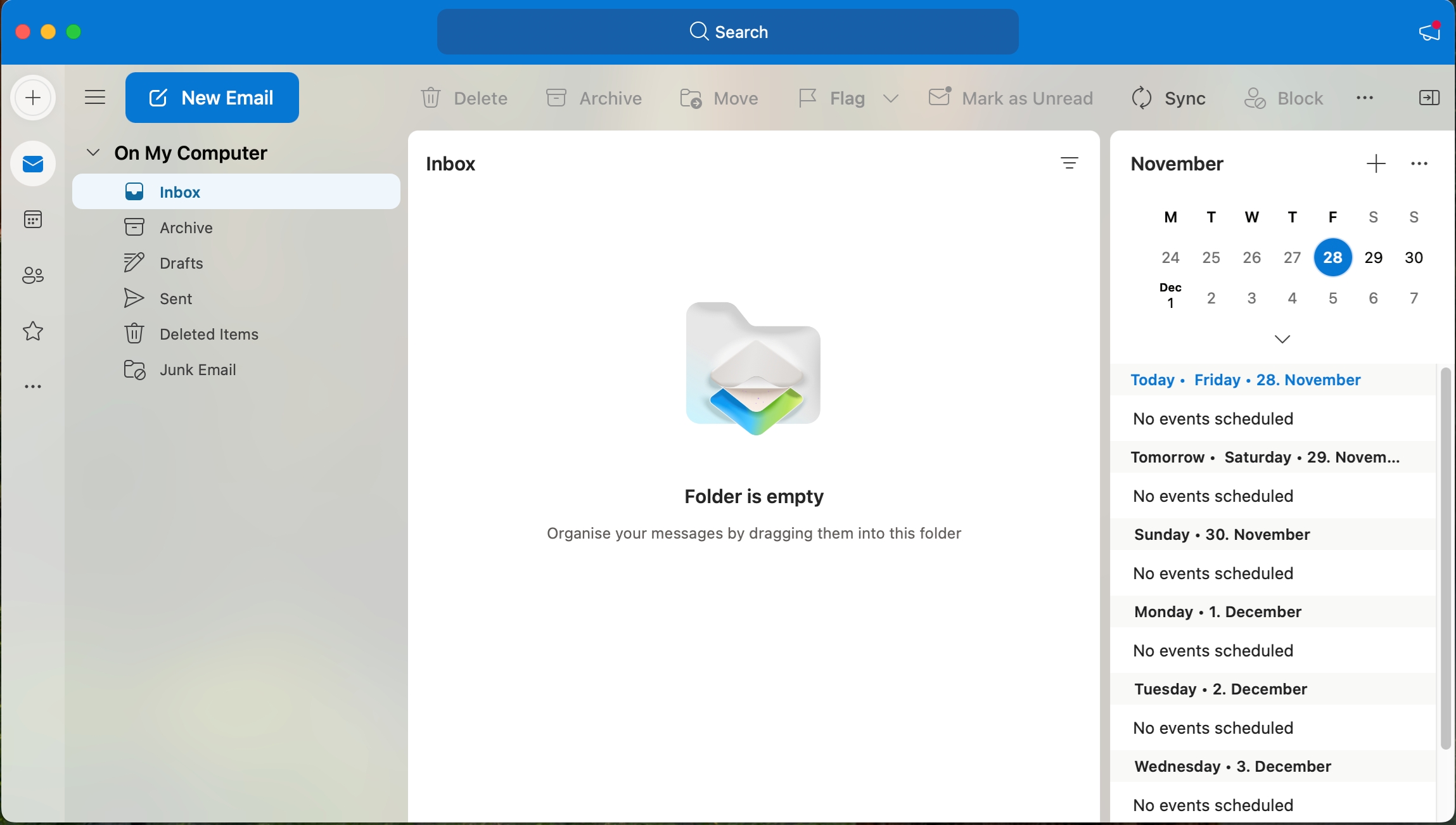 |
Configuration new Outlook for Mac

The new Outlook for Mac is not recommended with the KIT mailbox (Exchange On-Premises account). There are several functions that do not work or work poorly. Use the legacy Outlook for Mac instead.
- Synchronization unreliable
- Name suggestions very unreliable
- Contact folders are displayed flat
- Shared calendars cannot be opened
- Additional mailboxes cannot be added with the "wrong" configuration
- Functional mailboxes cannot be added using your own user account. The user's own account is added instead.
- etc.
Configuration legacy Outlook for Mac
- When you start Outlook for the first time, you will be greeted by a wizard to set up your account, which you should follow. If not:
- Outlook - Settings - Accounts - Add e-mail account
- Enter your e-mail address: <ab1234>∂kit.edu as employee:in
(students: <uxxxx>∂student.kit.edu; guests and partners: <ab1234>∂partner.kit.edu)
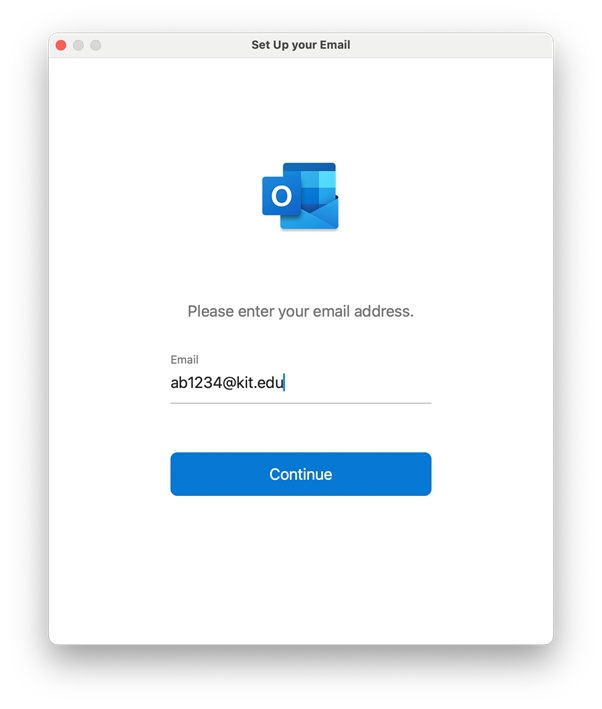
- Next
- Enter the following data
- Method: Username and password
- E-mail address: <email address>
- User name: KIT\ab1234
(Students: KIT\uxxxx) - Password: Your corresponding password
- Server (optional): <leave empty>
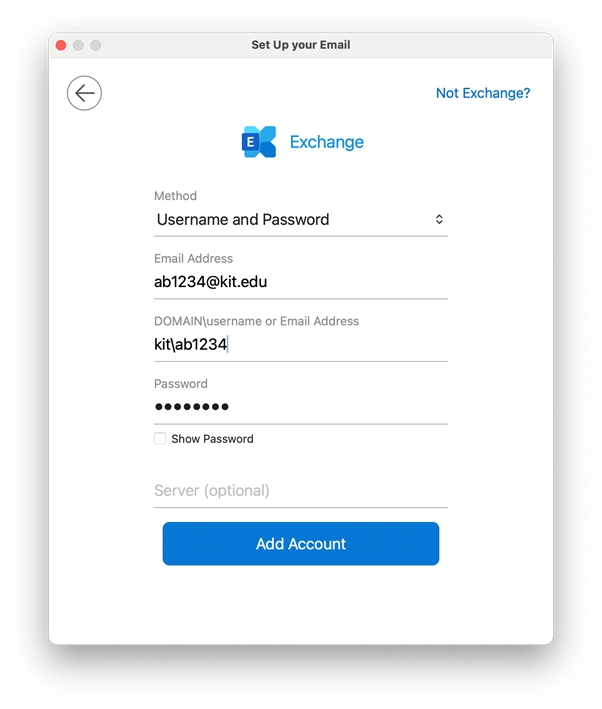
- Add account
- Done
- Note: The sender address of your mailbox is specified by the Exchange server.
The Outlook configuration has been successfully completed.

