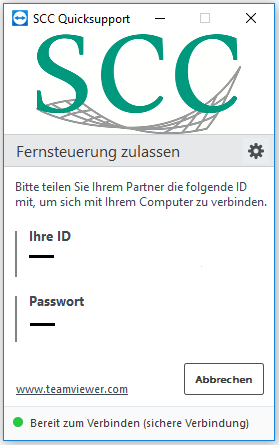PC support at KIT
The SCC supports the operation of workstation computers by offering centrally managed IT workstation. The point of contact for PC support in the organizational units of KIT are the IT Commissioners, who coordinate requests as needed either to the SCC or to the external service provider. See also: Decentralized operation of IT workstations
Remote Administration
Many inquiries concerning the work with the IT workstation computer, the IT services of KIT, and the software used (e.g., TeamViewer, see below) can be handled remotely by IT support. For this purpose, an SCC employee connects to the user's workstation computer using remote control software. The connection is only established if the users agree. Furthermore, remote support can also be provided using the MS Teams video chat function (sharing the screen of the workstation computer).
Anydesk for support through SCC
With the remote desktop software Anydesk, our IT support can connect to your workstation computer to provide uncomplicated and quick assistance with problems. To do this, all you need to do is provide the support staff with a numerical code or the computer name.
The software is pre-installed on all devices managed by Technical Client Support (TCS) and can also be installed on non-managed devices if required.
It is possible for the support staff to see and control the workstation computer screen after entering the numerical code or computer name and a confirmation from you. However, this is only possible if there is no mouse or keyboard input on the computer to be controlled remotely.
Download and install the remote desktop software Anydesk Sie via this website.
IT Commissioners (ITB) of KIT can contact the Technical Client Support (TCS) for further information about the Anydesk license and installation file.
TeamViewer for support by SCC
With the TeamViewer program, our 2nd-level agents can connect to your computer in just a few seconds. Since TeamViewer uses an exchange server to which the TeamViewer customer module connects, this is possible even if your computer is behind a firewall and incoming connections are not allowed.
After the installation is completed quickly, you will receive a user ID and password. Only after that a connection can be started. This makes it possible for our processor to see and control your screen as if he were sitting in front of it himself. This makes explaining and solving your problems/questions much easier.
- Download TeamViewer customer module
Please run the corresponding customer module.