Guests in MS teams (guest function)
Introduction
In the Microsoft cloud, KIT operates separate clients for employees/partners and students in which, for example, different guidelines for naming teams apply. Participation in another client is only possible after invitation as guest. Guests in their own client can be recognized by a "(guest)" in the display name.
In general, restrictions apply to guests, e.g. there is no free access to the client's address book, a guest cannot join a team but has to be added as a member first, a guest can only be a member but not the owner of a team.
Guests must agree to the data processing in the foreign client at the first login to this foreign client.
Client for employees/partners
Anyone can invite guests. This is usually done by adding an account to a team. The email address or Microsoft cloud account of the external colleague is specified. This should be requested in advance.
Accounts for students at KIT are automatically provided as guest accounts. If the message “No match” or “Would you like to add uxxxx ∂does-not-exist.student kit edu as a guest?” appears when inviting someone, the process should be canceled.
In this case, the student must be asked whether they have consented to cloud use or whether consent has been set via https://my.scc.kit.edu. The student account will then be prepared accordingly. After a waiting period of approximately one hour, the account should then be ready to invite.
Client for students
Students can also invite external guests.
Special feature: Accounts for employees (...@kit.edu) or partners (...@partner.kit.edu) are provided as guest accounts if required.
In this case, the employee or partner should contact the service desk.
External clients
It is basically possible that external institutions invite KIT members to join the external clients in the Microsoft Cloud. However, this can lead to problems such as "Error while accepting the invitation".
A note such as "The client's administrator must create an account for you" indicates that the invitation was sent to "alias@kit.edu", for example. However, this address is not known to the Microsoft Cloud and the email address used in the Microsoft Cloud cannot be associated with the invitation.
In this case, a new invitation to a different e-mail address can help.
These are:
|
ab1234@kit.edu |
For Employee accounts |
|
ab1234@partner.kit.edu |
For partner accounts |
|
u1234@student.kit.edu |
For student accounts |
Switching between clients
Team memberships in different clients are not integrated into one view by Microsoft. You can switch between the different clients within the applications. This function is only displayed if an invitation to another client has been accepted.
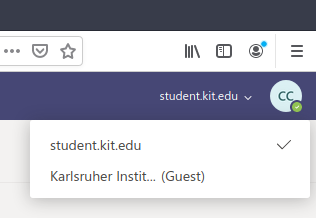
Switching between different clients

