Inhaltsübersicht
sprungmarken_marker_17177
Hints
Disable Autodiscover for M365 (Exchange Online)
If you do not log in to the machine as a domain user, the following registry key is recommended. Domain users get it via GPO.
HKEY_CURRENT_USER\Software\Microsoft\Office\16.0\Outlook\AutoDiscover\ExcludeExplicitO365Endpoint [DWORD] = 1
do not use the new Outlook for Windows
The new Outlok for Windows does not support Exchange server accounts (on-premises) and therefore cannot be used with the KIT mailbox. However, you can easily revert to the old version of Outlook by turning off the "The new Outlook" toggle in the upper right corner.
Please note that IMAP accounts in the new Outlook for Windows are synchronized with the Microsoft Cloud. This not only transfers parts of the mailbox content, but presumably also the password, see https://www.heise.de/news/Microsoft-krallt-sich-Zugangsdaten-Achtung-vorm-neuen-Outlook-9357691.html. This is not permitted at KIT. Instead, use the classic Outlook for Windows with an Exchange account.
Kaspersky or Bitdefender blocks Outlook
If you use Kaspersky or Bitdefender as an antivirus program, you must enter oa.kit.edu and autodiscover.kit.edu as trusted addresses.
- Kaspersky Internet Security
- Settings\Network settings\Trusted addresses
- Kasperky Business
- Basic protection\Protection against web threats\Trusted web addresses
- General settings\Network settings\Trusted addresses
- Bitdefender
- Protection\Online Threat Protection\Manage Exceptions\Exceptions
Outlook 365 KIT mailbox
Add another account in Outlook:
"File - Account Settings - Account Settings - New".
Create new Outlook profile in Windows:
- In the search box on the taskbar, type "Control Panel" and then select Control Panel App.
- In the Control Panel search box, type "Mail" and then select "Mail (Microsoft Outlook)".
- Click "View Profiles".
If you have multiple Outlook profiles, pay attention to which profile is used when Outlook starts or enable profile selection.
When adding a new profile, the old account wizard may be used, see Outlook 2016.
Configuration
- The first time you start Outlook, you will be greeted by a wizard to set up your account, which you should follow.
- Enter the following data:
- Email address: <ab1234>∂kit.edu as employee.
(Students: <uxxxx>∂student.kit.edu; Guests and Partners: <ab1234>∂partner.kit.edu).- Note: If you are logged on to Windows as a KIT domain user, your sender address (e.g. firstname.last name∂kit edu) is automatically entered. This also works and can be left as it is.
- Advanced options - Let me set up my account manually: Yes
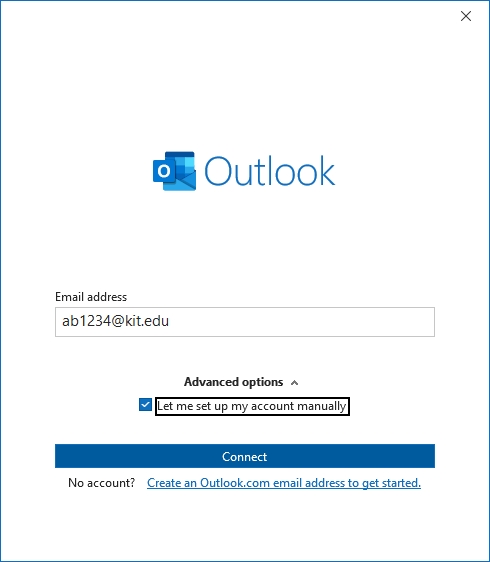
- Email address: <ab1234>∂kit.edu as employee.
- Connect
- Select "Exchange" as the account type
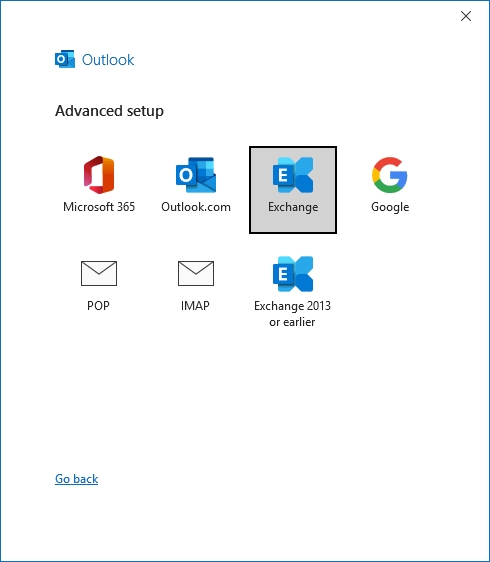
- You may need to log in with your KIT account, e.g. if you are not logged on to Windows as a KIT domain user.
- Username: <ab1234>∂kit.edu as employee.
(Students: <uxxxx>∂student.kit.edu; Guests and Partners: <ab1234>∂partner.kit.edu) - Password: your corresponding password.
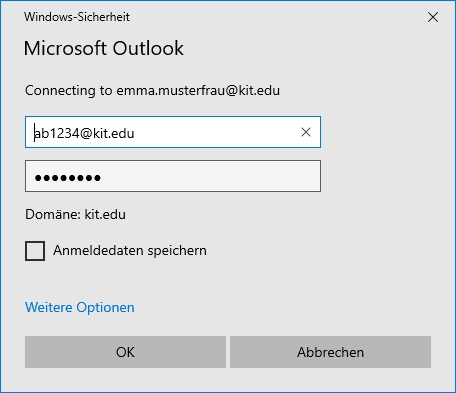
- Username: <ab1234>∂kit.edu as employee.
- Adjust the cache settings to make sure everything is synced.
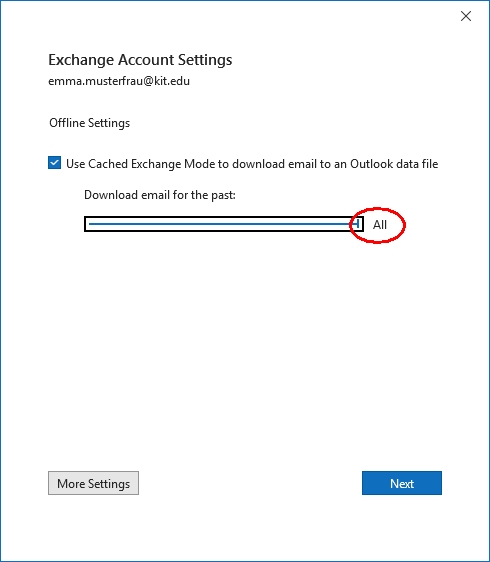
- Next
- Done
- Note: The sender address of your mailbox is specified by the Exchange server.
Outlook configuration is successfully completed.
Outlook 2021 KIT mailbox
Add another account in Outlook:
"File - Account Settings - Account Settings - New".
Create new Outlook profile in Windows:
- In the search box on the taskbar, type "Control Panel" and then select Control Panel App.
- In the Control Panel search box, type "Mail" and then select "Mail (Microsoft Outlook)".
- Click "View Profiles".
If you have multiple Outlook profiles, pay attention to which profile is used when Outlook starts or enable profile selection.
When adding a new profile, the old account wizard may be used, see Outlook 2016.
Configuration
- The first time you start Outlook, you will be greeted by a wizard to set up your account, which you should follow.
- Enter the following data:
- Email address: <ab1234>∂kit.edu as employee.
(Students: <ab1234>∂student.kit.edu; Guests and Partners: <ab1234>∂partner.kit.edu).- Note: If you are logged on to Windows as a KIT domain user, your sender address (e.g. firstname.last name∂kit edu) is automatically entered. This also works and can be left as it is.
- Advanced options - I want to set up my account manually: Yes
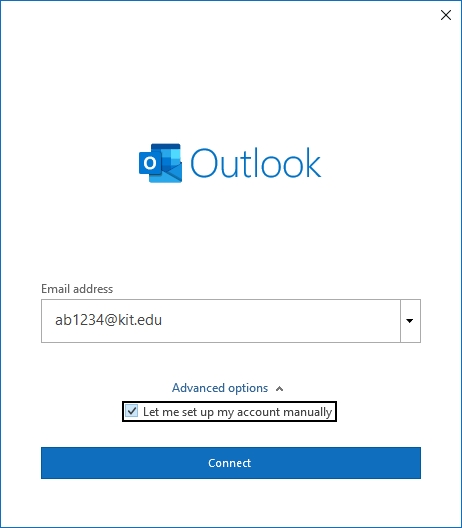
- Email address: <ab1234>∂kit.edu as employee.
- Connect
- Select "Exchange" as the account type
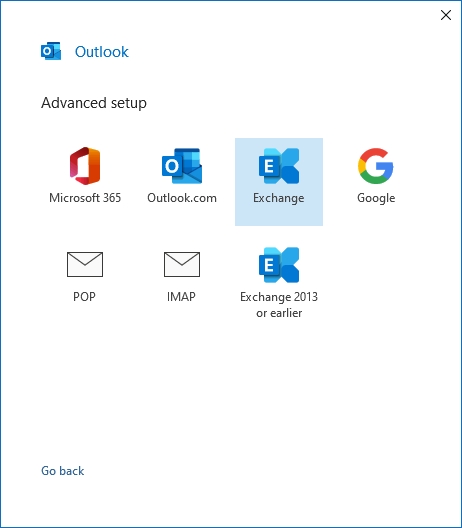
- You may need to log in with your KIT account, e.g. if you are not logged on to Windows as a KIT domain user.
- Username: <ab1234>∂kit.edu as employee.
(Students: <uxxxx>∂student.kit.edu; Guests and Partners: <ab1234>∂partner.kit.edu) - Password: your corresponding password.
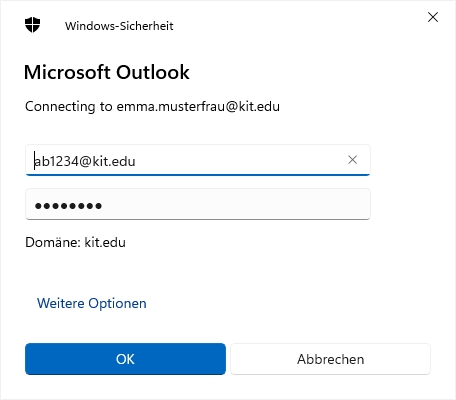
- Username: <ab1234>∂kit.edu as employee.
- Adjust the cache settings to make sure everything is synced.
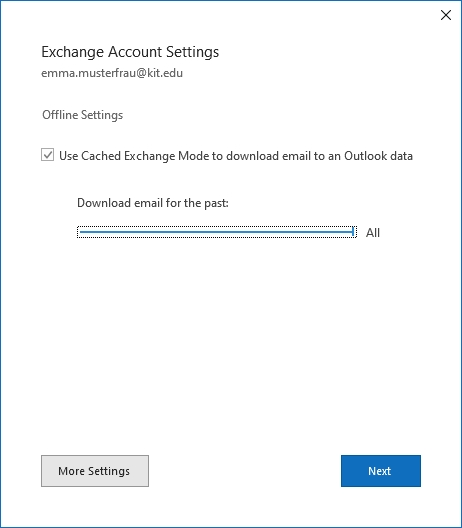
- Next
- Done
- Note: The sender address of your mailbox is specified by the Exchange server.
Outlook configuration is successfully completed.
Outlook 2019 KIT mailbox
Add another account in Outlook:
"File - Account settings - Account settings - New".
Create new Outlook profile in Windows:
"Right click Start - Control Panel - User Accounts - Mail (Microsoft Outlook 2016) - View Profiles - Add".
If you have multiple Outlook profiles, pay attention to which profile is used when Outlook starts or enable profile selection.
When adding a new profile, the old account wizard may be used, see Outlook 2016.
Configuration
- When you first start Outlook, you will be greeted by a wizard to set up your account, which you should follow.
- Enter the following data:
- Email address: <ab1234>@kit.edu as an employee
(Students: <uxxxx>@student.kit.edu; guests and partners: <ab1234>@partner.kit.edu)- Note: If you are logged on to Windows as a KIT domain user, your sender address (e.g. firstname.last name∂kit edu) is automatically entered. This also works and can be left as it is.
- Advanced Options - I want to set up my account manually: Yes
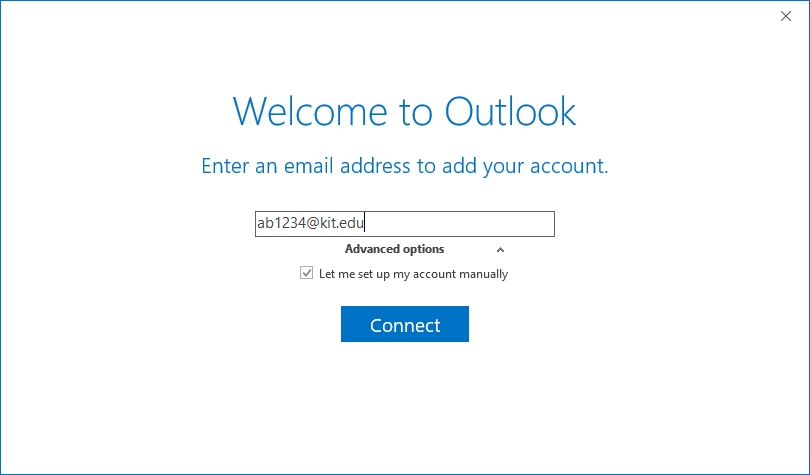
- Email address: <ab1234>@kit.edu as an employee
- Connect
- Select "Exchange" as account type
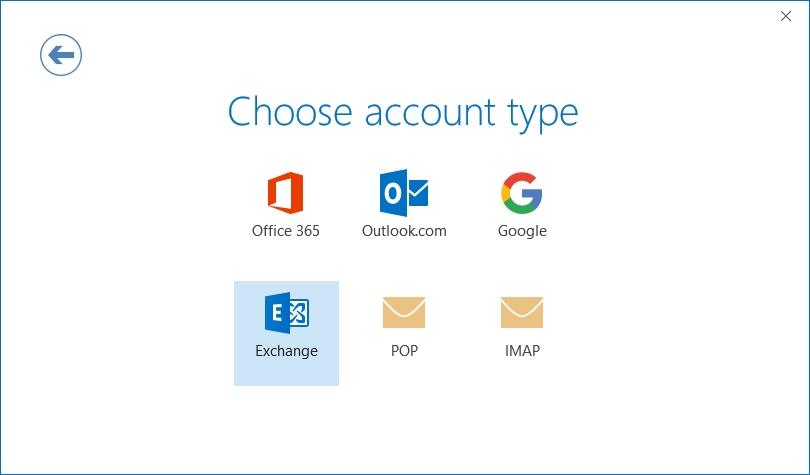
- You may need to log in with your KIT account, e.g. if you are not logged on to Windows as a KIT domain user.
- Username: <ab1234>@kit.edu as an employee
(Students: <uxxxx>@student.kit.edu; guests and partners: <ab1234>@partner.kit.edu) - Password: Your corresponding password

- Username: <ab1234>@kit.edu as an employee
- OK
- Note: The sender address of your mailbox is specified by the Exchange server.
The configuration of Outlook is successfully completed.
Outlook 2016 KIT mailbox
Add another account in Outlook:
"File - Account Settings - Account Settings - New".
Create new Outlook profile in Windows:
"Right-click Start - Control Panel - User Accounts - Email (32-bit) - View Profiles - Add".
If you have multiple Outlook profiles, pay attention to which profile is used when Outlook starts or enable profile selection.
Configuration
- The first time you start Outlook, you will be greeted by a wizard to set up your account, which you should follow.
- Eenter the following data:
- Email address: <ab1234>∂kit.edu as employee
(Students: <uxxxx>∂student.kit.edu; Guests and Partners: <ab1234>∂partner.kit.edu).- Note: If you are logged on to Windows as a KIT domain user, your sender address (e.g. firstname.last name∂kit edu) is automatically entered. This also works and can be left as it is.
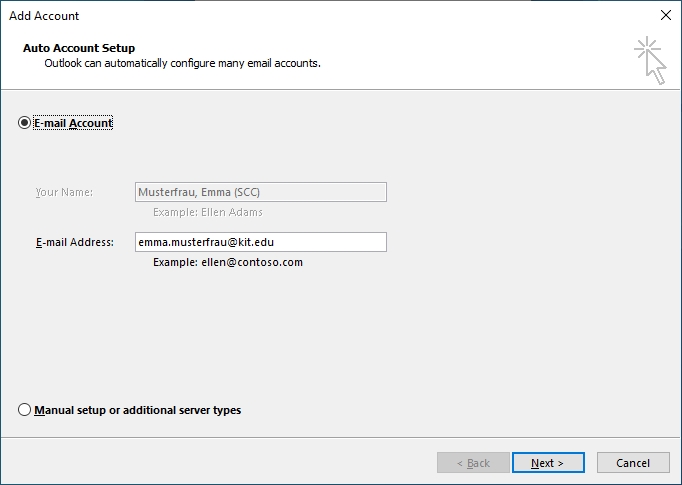
- Note: If you are logged on to Windows as a KIT domain user, your sender address (e.g. firstname.last name∂kit edu) is automatically entered. This also works and can be left as it is.
- Leave the password blank!
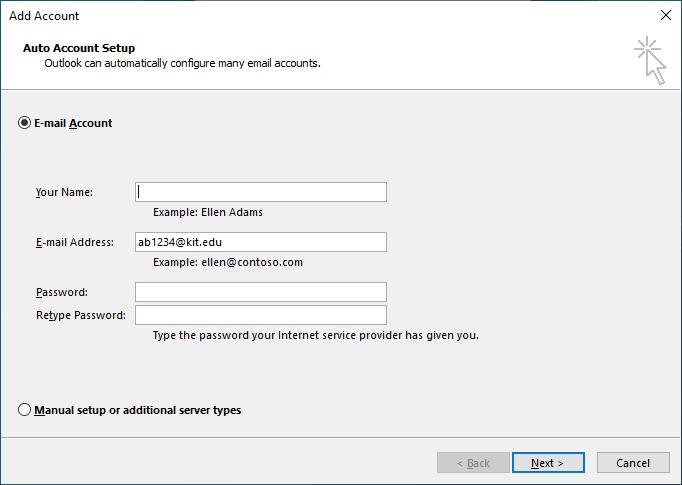
- Email address: <ab1234>∂kit.edu as employee
- Next
- You may need to log in with your kit.edu account, e.g. if you are not logged on to Windows as a KIT domain user.
-
Username: <ab1234>∂kit.edu as employee.
(Students: <uxxxx>∂student.kit.edu; Guests and partners: <ab1234>∂partner.kit.edu) -
Password: your appropriate password.
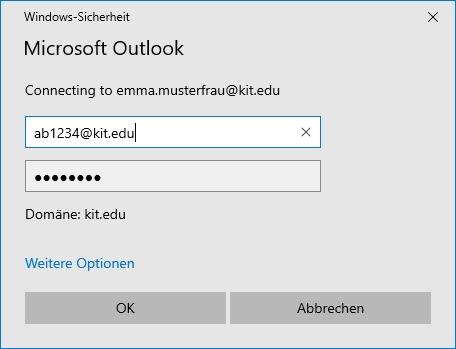
-
- Finish
- Note: The sender address of your mailbox is specified by the Exchange server.
Outlook configuration is successfully completed.

