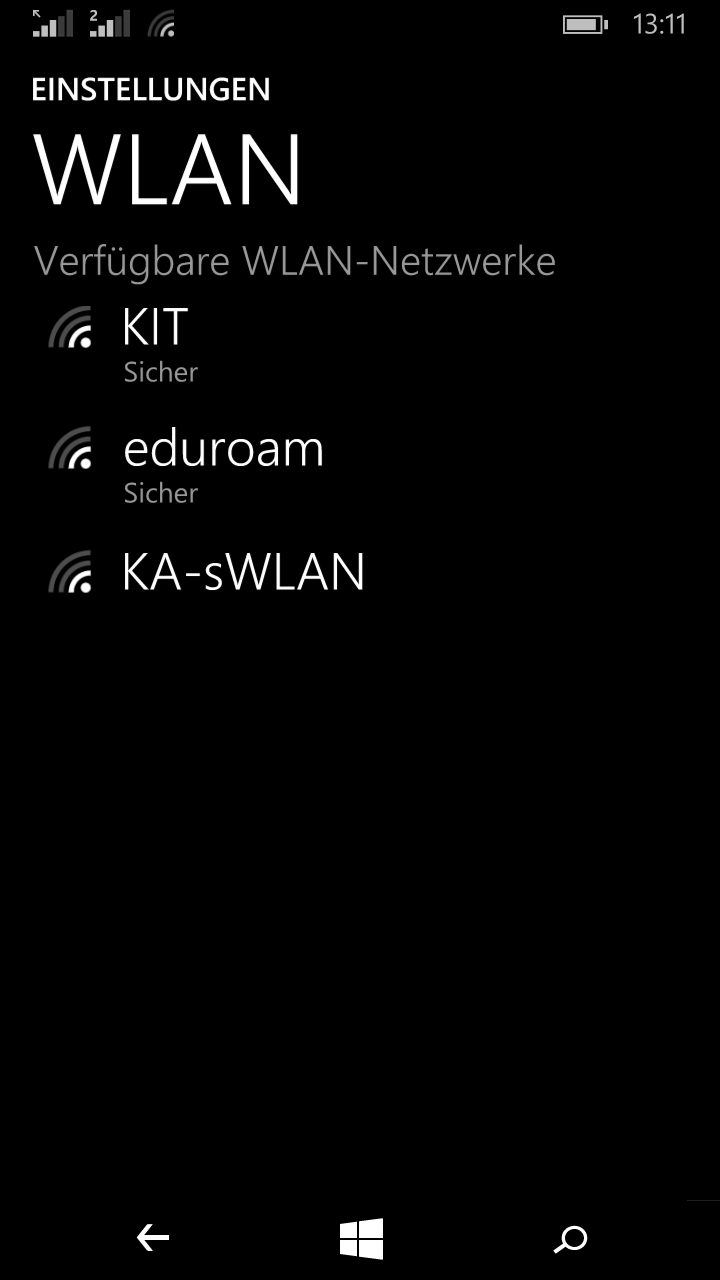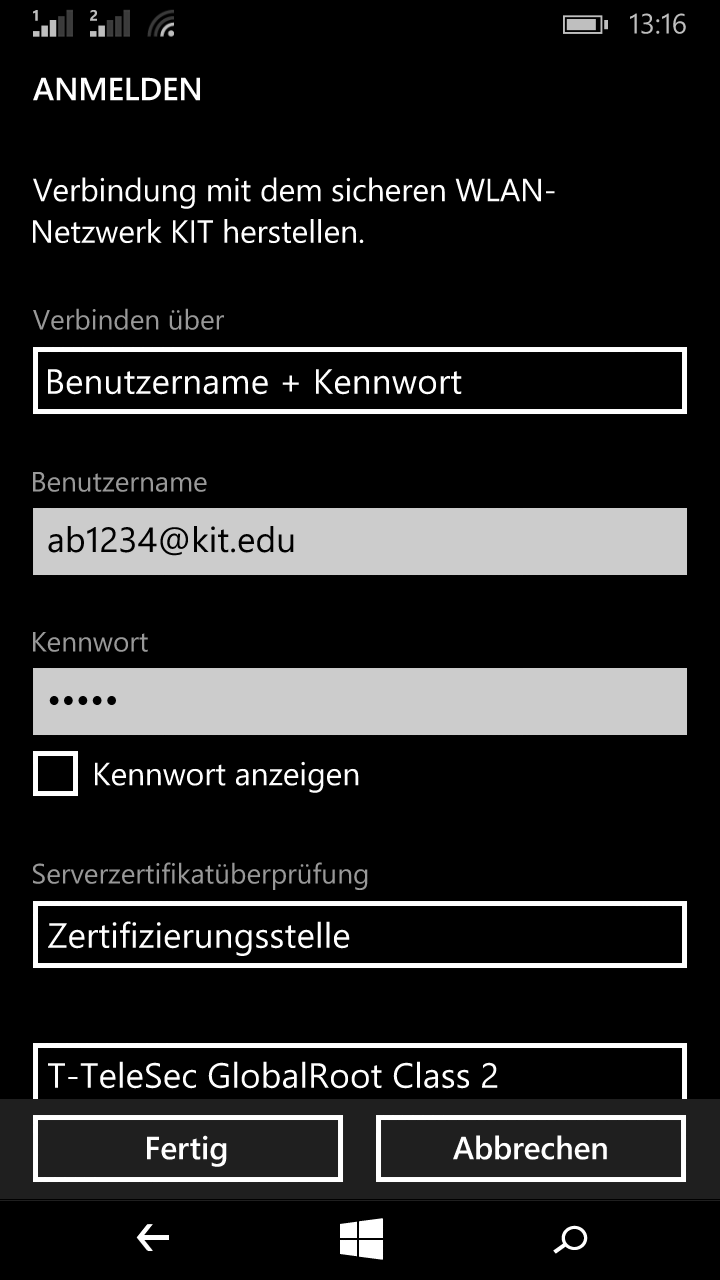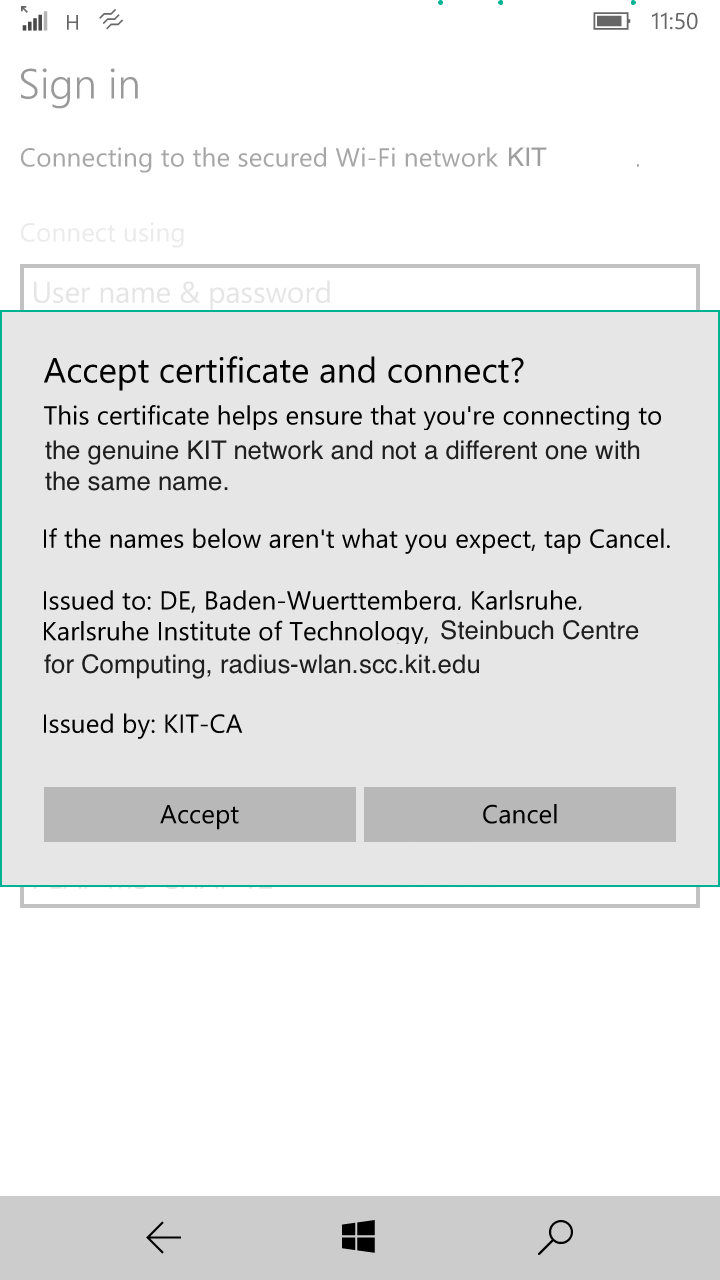Windows Phone
WLAN configuration
Connecting to KIT and eduroam
The following shows how to connect to KIT. To connect to eduroam simply replace all occurrences of KIT with eduroam.
Windows Phone
Go to "Settings" and then to "Wi-Fi". Make sure Wi-Fi is enabled. Choose the network KIT [figure 1]. Enter the following shown in figure 2:
- Connect using: User name and password
- User name: Your KIT user name (e.g. ab1234 ∂does-not-exist.kit edu or uxxxx@kit.edu)
- Password: Your password
- Server certificate validation: Certificate authority, T-TeleSec GlobalRoot Class 2
- EAP method: PEAP MS-CHAP v2
press "Done" and accept the certificate [figure 3]. The certificate must have the common name radius-wlan.scc.kit.edu. Your mobile device should now establish a WLAN connection.
If not, try to reboot your mobile device.
Note: some of the images below show old values. Please refer to the text for the correct values. Images are provided for orientation only.