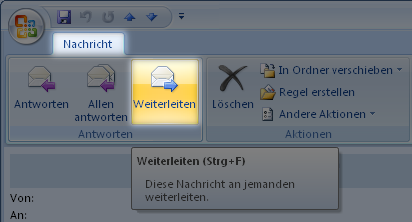Forward emails with headers
In the case of mail-specific security incidents, there is a large amount of relevant information in the email header. In order to forward this information unaltered and completely via electronic mail, the affected email must be forwarded unchanged as an attachment. This is described in the following paragraphs for email clients widely used at KIT.
- Microsoft Outlook 2016/2013/2010
- Outlook Web App (OWA)
- Mozilla Thunderbird
- Apple Mail (macOS)
- Claws Mail
- Evolution
- Mutt
- (Microsoft Outlook 2003/2007)
Microsoft Outlook 2016/2013/2010
Select the email to be forwarded. In the Start menu, open the More drop-down next to Forward and select Forward as attachment.


Outlook Web App (OWA)
Create a new email by clicking on (+) New.

Drag the mail you want to forward into the text field of the new mail.
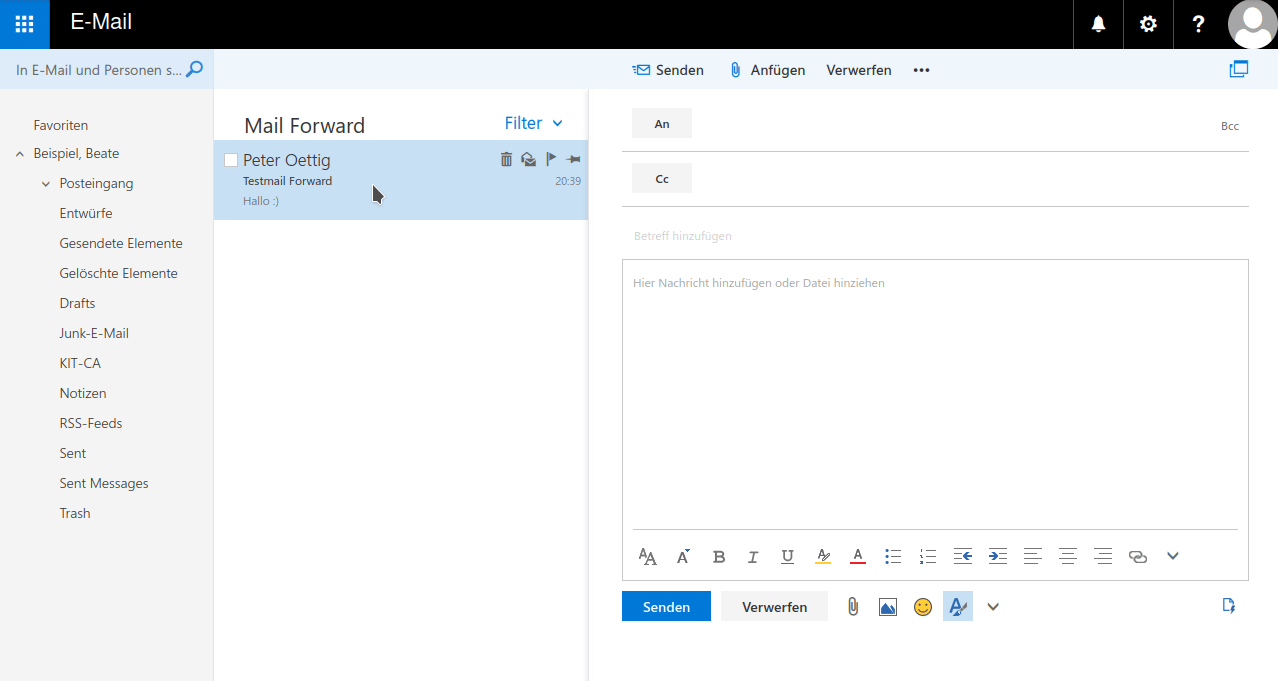
Mozilla Thunderbird
Select or open the email in question and select Message → Forward as ▸ Attachment from the menu.
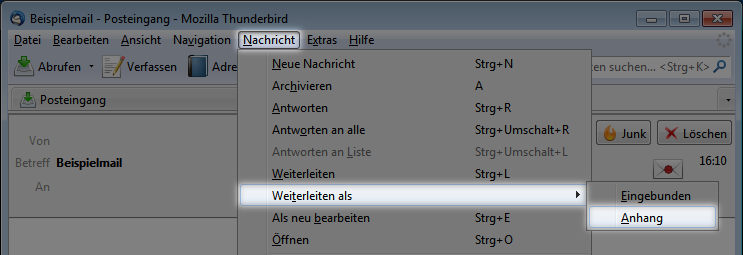
Apple Mail (macOS)
Select or open the relevant email and select Email → Forward as attachment from the menu bar.
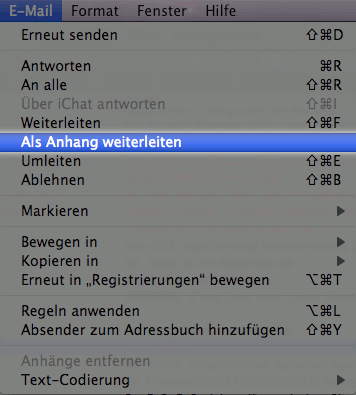
Unfortunately, this feature is not available in Apple Mail (iPadOS) - please use another of the mail clients documented here.
Claws Mail
Claws Mail has the Forward as attachment function. This can be found in the menu under Message → Forward as attachment

or in the context menu of the email: Forward as attachment
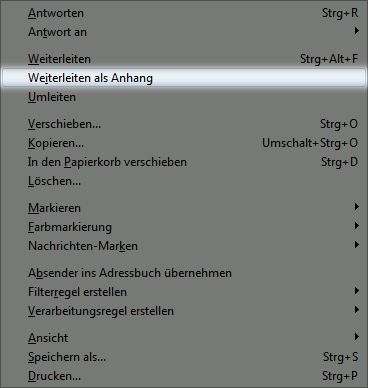
or in the menu bar via Next ▸ Forward as attachment
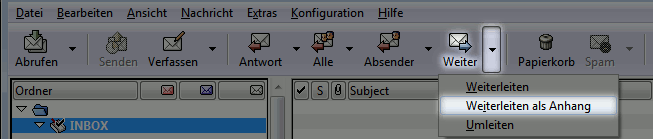
Evolution
Select the email to be forwarded. Select from the menu Message → Forward → Attached
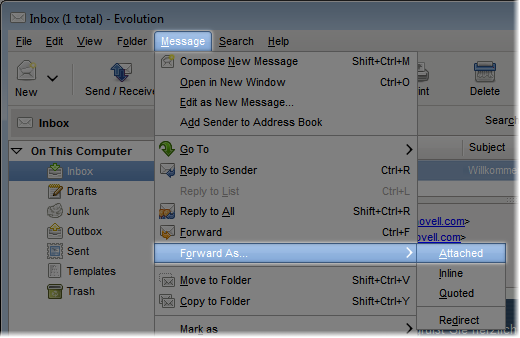
or from the menu bar Forward ▸ Forward As Attached
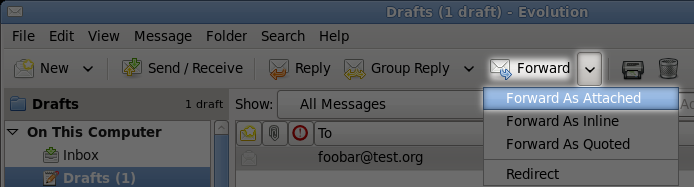
Mutt
Set the variable mime_forward to true, either in your ~/.muttrc or interactively with
set mime_forward=yes
Then forward the mail by pressing the f key if you are using the standard configuration.
Microsoft Outlook 2003/2007
Open the options dialog via Extras → Options...
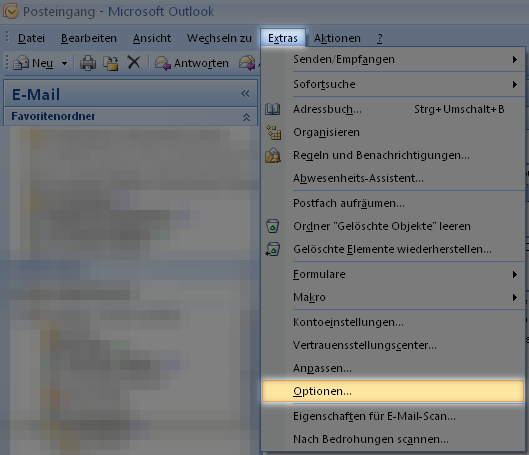
Open the e-mail options dialog in the Settings tab by clicking the E-mail options... button.
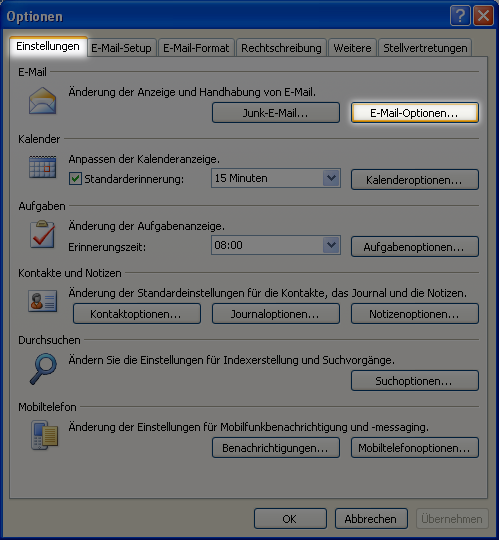
Set the drop-down menu When forwarding messages to Attach original message as attachment.
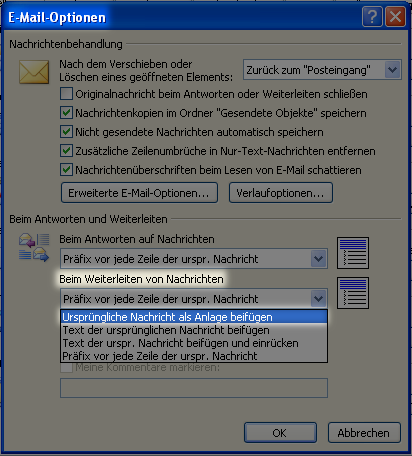
Now forward the email to the desired recipient as usual using Forward.